Have you been looking for new ways to grow your business? Perhaps you’re thinking, “I should add a Facebook Page for my business” and reach more people.
Reach more people, indeed. You will reach 2.7 billion monthly active users (as of Q2 2020). The world is your oyster!
There are so many ways to grow your audience and drive sales with a Facebook Page. With 1.3 billion active monthly users on Facebook Messenger (as of November 2020), we keep trying to tell astute marketers, business owners, influencers, dogs, cats… anyone to take advantage of Messenger!
In this article, we will cover everything from simply how to initially create and add a Facebook Business Page from your personal profile to how to add your Facebook Page to your website.
We will walk you through each easy task step by step. If the beginner stuff is boring, keep scrolling — we will sprinkle in some Unicorn growth tips.
You’ll soon be able to create and add your Facebook pages successfully to various platforms with zero hassle.
You don’t have to be super tech-savvy to figure this stuff out, nor do you have to slap at the keys endlessly in hunt-and-peck fashion.

Let’s begin with some beneficial tips on creating a Facebook page and then dive into sharing your page across the web, followed by some growth hacks to get the most out of your Facebook page.
You’ll be adding your Facebook page everywhere and driving traffic like a marketing pro in no time at all, at the drop of a dime, you might even say… or the drop of a dropdown menu, for that matter.
In this article, we will cover:
Getting Started
Facebook Basics
- Learn How to Add Facebook Page to Business Manager
- How to Add Your Facebook Page to your Website
- How to Add a Facebook Page to Instagram
Unicorn Marketing Magic
- How to Add My Facebook Page to Messenger
- How to Add a Facebook Chatbot That Drives Traffic and Sales
First, gather all of your information, including pictures, addresses, text, content, etc.
Make sure to take the preliminary steps listed below to add Facebook pages successfully.
If you have questions like: How do I add another page to my Facebook page? Or, How do I add a Facebook page to my business account? Or, even, How do I register a Facebook page? — Please read on as we will answer these questions in detail!
While you are getting started with Facebook for your business, there are tons of useful Facebook Messenger ads hacks that you can take advantage of during this stage of the game that will help you differentiate yourself from your competitors.
First things first, do you have a Facebook Page for your Business? 🧐
Join Today’s Webinar with Larry Kim!
Or Register for the Free Replay
Learn all about NEW 100% Meta-Approved Automation Tools from Customers.ai with a spotlight on features to 10X Instagram & Facebook Engagement and turn social media into a revenue driver for your business.

Create Facebook Page For Your Business
To create Facebook pages correctly, you will need to sign in on your personal Facebook page to sign up for a Facebook Business Page.
You might have some reservations about providing information from your personal account, but do not stress. This personal account information will NOT be visible to the public.
Your personal information won’t even be visible on your Facebook business page unless you’d like it to be.
Create Facebook Page Step #1: Sign up
Make sure to go to: facebook.com/pages/create.
The next step to add a Facebook page is to select which type of page you would like to create.
This could either be a business/brand or even set up your page as a community/public figure.
For our intents and purposes, we’re going to assume that you’ll want to create a Facebook page for your business or brand, in which case go ahead and click the Get Started button to… well,
You’ll be able to complete the add Facebook page process from here. It’s super easy!
Next, fill out your information for your Facebook business page. Enter your business name as your Facebook page name, or use the name that people are likely to search for when trying to find your business.
If you’re wondering about categorizing your business, simply type one or two words that best describe your business, and Facebook will suggest helpful options.
Before you choose your category…
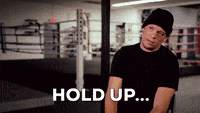
It is crucial to choose the correct category for SEO purposes… if you want your customers to find you! There are tons of categories to choose from. Here is the never-ending list of categories from Facebook.
If your business happens to fall into more than a single category, that’s okay! You’re allowed to choose up to three, but don’t sweat this step because you can always add more categories to your Facebook business page later on.
This box will expand, and it’s essential that you enter all of your business information.
It will eventually ask for your business address as well as your business phone number. You can always choose to make this information public or private when working within the add Facebook page parameters.
Next, click “Save,” and Facebook will prompt you with some smart next steps to take to round out and add a Facebook Page for your business.
You can follow the prompts and be in pretty good shape, or you can stay right here and follow along with us for near Unicorn-level Facebook Business Page perfection.
Create Facebook Page Step #2: Upload Profile And Cover Photos
Next, you get to add pictures!
Do not skip this or risk a shoddy and shunned Business Page, respectfully.
Upload profile and cover images for your Facebook page to create a strong, positive, and lasting first impression.
Remember that first impressions make the best impressions.
We know of more than a few ways to automate those warm fuzzies for repeatable results.
With an easy-to-setup FREE Customers.ai Facebook Messenger autoresponder, you can guarantee every visitor and customer is greeted with a warm welcome greeting message for a good first impression.
See for yourself, click here for a warm and fuzzy chatbot experience.
Be sure that the photos you choose are on-brand and are visually identifiable with your business as you work through the page creation process.
You’ll have to upload your profile image first, which will show up in results as you interact with your users. This image will also appear on the top left-hand corner of your Facebook page.
If you indeed have a recognizable brand, it’s an excellent opportunity to use your logo. Or if you happen to be a celeb or public figure, a picture of your mug might do just as well.
Local businesses should use a high-resolution image that features your signature product or offering. This will help your potential followers and customers recognize your page immediately.
Enjoy this yummy example of a solid Facebook Business page profile and cover photo.
Pro Tip for adding Facebook page images: Your Facebook profile picture will display at 170 x 170 pixels on your desktop version and 128 x 128 pixels on the mobile version. Your image will be cropped in a circle shape, so make sure that you omit critical details from the corners of your image.
From here, it’s straightforward to upload your profile picture, as well as your cover photo.
Your page might look a little threadbare initially but fear not. Your page is not visible to the public just yet. What you see initially is simply a preview.
Next, you’ll need to create your username, which is also referred to as your vanity URL — this is how you’ll tell people where to find your business page on Facebook.
Usernames for your Facebook business page can contain up to 50 characters — use them wisely!
Make sure your Username is easy to type, and try to make sure that it’s not too taxing on the noggin’ to remember. Using your business name or some close variation to it is the safest way to go. After that…
Create Facebook Page Step #3: Adding Business Details
You might be a little tempted to add business details later, but it’s a good idea to get that business done right now.
Enter the appropriate information for your Facebook page “About” section right away, instead of procrastinating.
Enter your business hours through the Edit Page option at the top menu. Here you can edit all the essential information about your business.
Create Facebook Page Step #4: Write a Brief Business Page Description
Make sure to write a short description that will appear in search results. A couple of sentences will get the job done (a maximum of 255 characters, to be exact).
Avoid the temptation of being verbose and getting elaborate during this stage. You can add a longer description later on, of course.
How many Facebook pages can I admin?
Are you wondering how to add an admin to your Facebook page? That’s an easy thing to do as well!
Currently, there’s no limit to the number of Facebook pages you can own.
By now, Facebook happens to be well aware of marketing agencies and their operations.
Many companies out there in the world specialize in adding Facebook pages, creating and managing Facebook pages, and it’s easy to make oneself the central control of a core admin profile.
If you’re wondering how to manage multiple Facebook pages, that’s easy, too! Making a second Facebook account is also an easy measure to take if you have the ability. However, the best thing to do is create a Facebook Business Manager.
Can you have two Facebook accounts on one phone?
Well, Facebook doesn’t like this sort of thing, which is why we’re here in the first place. When you add a Facebook page for your business account, you’ll be able to sidestep these operational issues.
Can you have two business pages on Facebook?
The answer is a resounding “Yes”!
Create Facebook Page Step #5: Time to Tell YOUR Story
Now that you’ve managed to fill out all the deets as you add your page, it’s time to ramp up your engagement and build what will first be a boutique audience.
Add Facebook Posts
Start thinking of what you’d like to post. Share some valuable and compelling content that is on-brand and exciting. Give free advice and info — avoid being salesy or asking right out the gate (that’s what remarketing is for!).
You’ll want to make sure to do this BEFORE you start inviting people to like and follow your page for your business.
You have the option to create your own posts, not to mention share relevant content from thought leadership operating within your industry. People like this sort of thing!
Make sure to follow the steps below to add posts to your page…
When you do things this way, you’ll be able to successfully create a specific type of post — which can always be an event or even a product offering.
All you have to do is click an option within the “Create” box, which will be located at the top of your Facebook business page.
There are also tons of bells and whistles you can add. Adding a Facebook post autoresponder to your Facebook business page is super easy and mind-blowingly useful once you start getting comments and engagement on your Page.
Use the Free Facebook Page Lead Generator to build an email list from Facebook on autopilot!
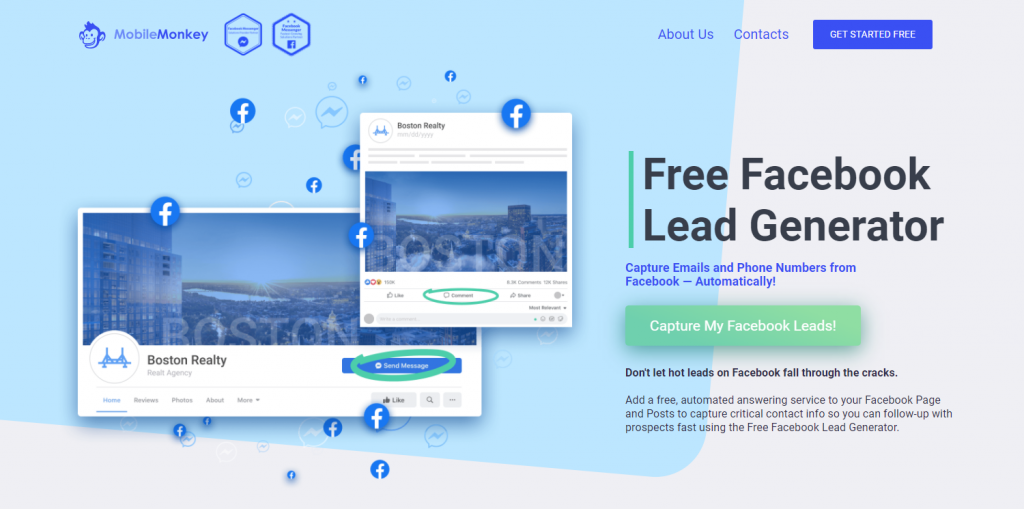
Pin a Post
One cool option you’ll want to take advantage of is adding a pinned post to your Facebook page.
Is there important information you’re trying to convey to your audience right away? Are you offering an incredible promotion? Highlight some of the excellent and top-notch content that you create during the add Facebook page process.
You can do all of this with a pinned post! Pinned posts will sit prominently at the very top of your Facebook business page. Just under your cover image, as a matter of fact.
It’s a great place to provide an attention-grabbing item that will draw your visitors in and make them want to check you out further.
Start the add Facebook page pinned post-process by scrolling down on your Facebook feed.
Find an existing Facebook post you would like to highlight, then click the three dots on the post’s top right. From there, all you have to do is click ”Pin to Top of Page,” and you’re all set!
Another great way to build up your audience and drive more traffic and sales is to cross-promote
There are so many different channels and ways to do this. Just think about where your target audience hangs out, whether on your website, Instagram, or even adding your Facebook page to stickers, coffee cups, and promo swag.
And then, of course, why wouldn’t you manage them all with a single dashboard-friendly tool like a customer-service 5-star review and retention boosting chatbot like Customers.ai?
Let’s look at a few different platforms where you can add your Facebook page and broaden your reach to build brand awareness and fill the top of your funnel.
How To Add Your Facebook Page to Business Manager
If you already have a personal Facebook profile, you are good to go!
- Go to business.facebook.com
- Click “Create Account”
- Follow the prompts to enter your business name, email, and other necessary information. Click “Next”
- Click “Submit”
Now then, you have a lot to learn about Business Manager, but for our purposes, we will jump straight into how to add your Facebook Page to Business Manager.
Hopefully, you are an admin of your Page already — if not, stop here and get admin permissions asap. You shouldn’t be doing these tasks without admin status or prepare for many roadblocks in your near future.
- Go to business.facebook.com
- Click the gear icon for “Business Settings.”
- Go to “Business Assets,” then click “Accounts” and then “Pages.”
- Select “Add” and then “Add a Page.”
- Enter the Facebook Page name or URL
- Click “Add Page,” and you should see your Page on the next screen.
- Next, you will add people or set up user permissions if desired.
Tip: Anyone who had previous access to the Page will still have it, although it is now in Business Manager.
How to Add Your Facebook Page to Your Website
Always promote your social media channels on your website! And vice versa. It just makes sense.
Pro Unicorn Magic Growth Tip: The most powerful thing you can do here is harness the lead generating and contact info capturing powers of a Customers.ai Facebook Messenger chatbot on your website.
This is a game-changer. It’s super easy to set up a website chatbot using Customers.ai’s user-friendly GUI. You’ll be able to instantly follow up and trigger drip sequences or build email or remarketing lists.
Now, if you have WordPress or some other website platform, the steps to put your Facebook logo and link will differ significantly.
These days, however, most web builders have pre-built options/fields and themes that automatically include a Facebook logo. You just need to drop in a link.
How to Add a Facebook Page to Instagram
If you have an Instagram — and having the 4th most users of any mobile app, you should — the smart thing to do is link your Facebook page to your Instagram account.
Why? Besides the cross-marketing potential and syncing of powerful multi-channel tools like Customers.ai OmniChat® chatbot is astronomical compared to any other methods out there.
First, make sure you’ve upgraded your Instagram account to a business account, or this won’t work.
Navigate to the Business Page, click “Page Settings,” and scroll down until you see “Instagram.”
Next, click “Connect Account,” It will open a pop-up window asking you to log in and verify your Instagram account. That’s it, you’re synced up and can cross-post, advertise, and all sorts of other marketing goodness (chat blast DMs on Instagram — in beta testing now, get on the list!)
That’s it! Now, you know how to add a Facebook Page to Instagram to reach the platform’s one billion monthly active users.
How to Add My Facebook Page to Messenger
We saved the best for last.
Facebook has over 2 billion daily active users, and the number of Messenger users will likely outpace Facebook users.
Zuckerberg will tell you himself, “private messaging, ephemeral stories, and small groups are by far the fastest-growing areas of online communication.”
All you need to do here is enable Messenger on your Facebook Page. Here’s how.
- Head over to “General Settings” on your Facebook Business Page
- Go to “Messages”
- Click “Edit” and select the option to allow messages to your page, and then “Save Changes.”
You can edit additional settings for your Messenger, but we’re going to take you straight to the good stuff and get you started on a chatbot. Why a chatbot, you ask? Oh, there is so much we could tell you about crazy mad ROI-enhancing hacks, but we’ll go the infographic route.
How To Add A Facebook Chatbot That Drives Traffic And Sales
If you’d like to start a conversation and keep it going, it’s easy to connect a chatbot to your Facebook page.
Using valuable tools like Customers.ai as you add Facebook pages is the best thing you can do to reach new customers and support existing clients.
So, what exactly is Customers.ai, you ask?
The premier Facebook Messenger marketing chatbot platform allows marketers and businesses to create and manage robust and intuitive chatbots, not to mention interact with customers, segment and address audiences, grow contact lists, and so much more!
Now Sign Up for the special Free Forever Edition of Customers.ai OmniChat® and funnel all of your comments and messages into one inbox. Set up a drip sequence for stellar customer service and to convert more leads.
Join Today’s Webinar with Larry Kim!
Or Register for the Free Replay
Learn all about NEW 100% Meta-Approved Automation Tools from Customers.ai with a spotlight on features to 10X Instagram & Facebook Engagement and turn social media into a revenue driver for your business.

