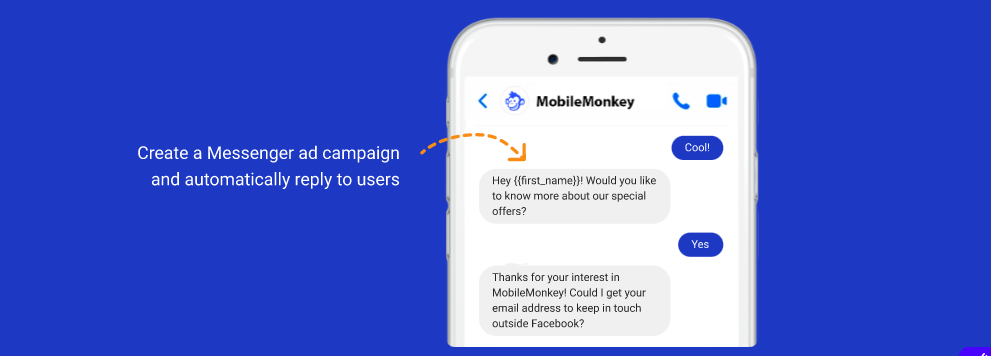Facebook Input Triggers
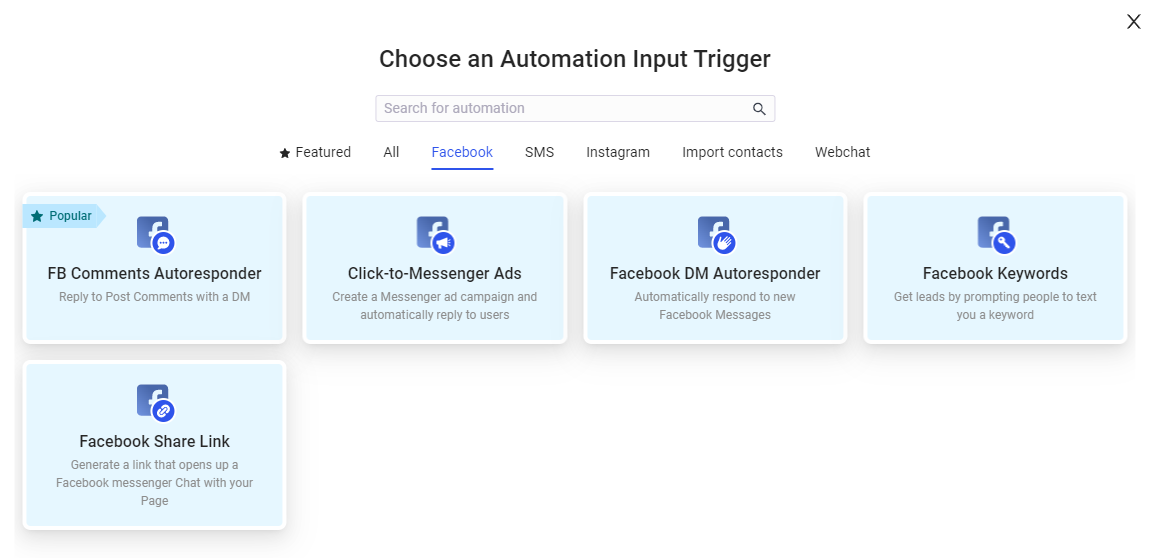
Facebook DM Autoresponder
A Facebook DM (direct message) autoresponder is a feature that allows users to automatically send a pre-written message in response to a direct message received on Facebook. This is ideal for businesses or individuals who receive a high volume of messages and want to quickly respond to common inquiries. The autoresponder can be set up to trigger your conversational dialogue when the Get Started button is clicked or Icebreakers in a form of buttons with frequently asked questions.
Get Started button

Ice breakers
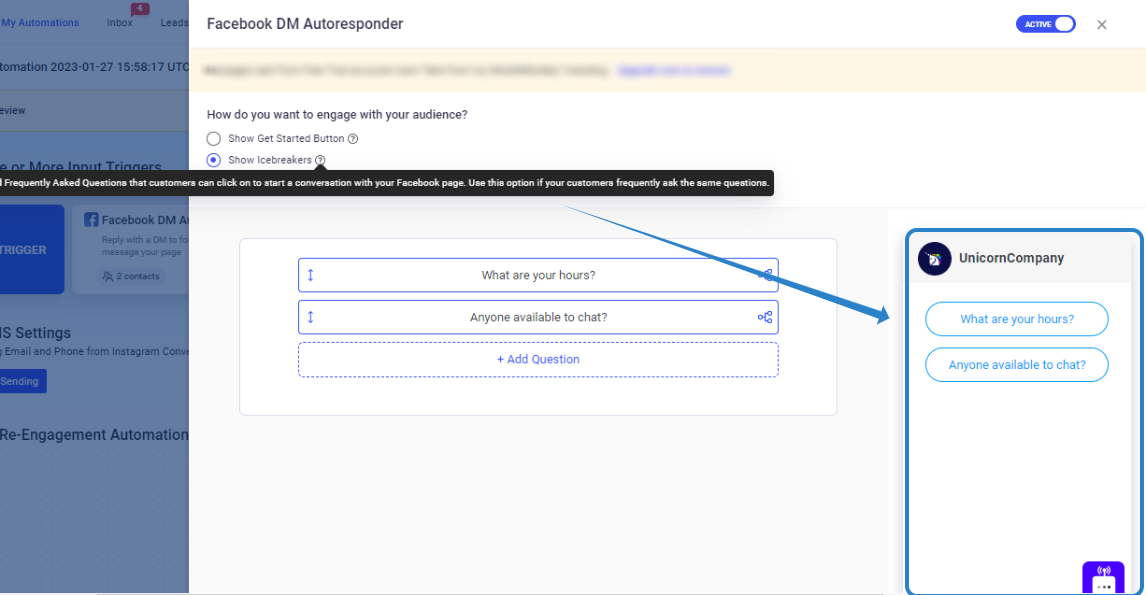
Facebook Comments Autoresponder
A Facebook Comments Autoresponder is a feature that allows users to automatically respond to comments left on their Facebook posts.
The autoresponder can be set up to trigger based on certain keyword or phrase, or it can be set to respond to all comments received.
Facebook Comment Autoresponders do not work on Reels (this is only available on Instagram Comment Autoresponder)
Step 1.
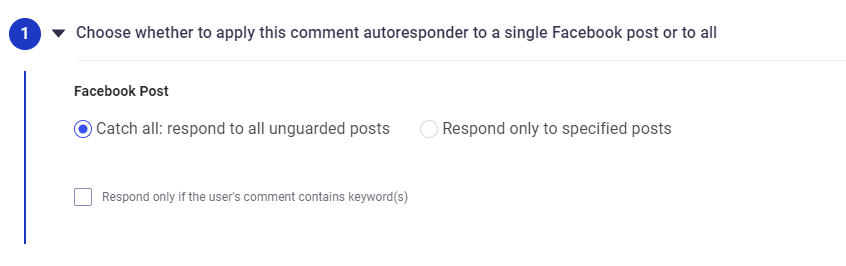
Catch-All
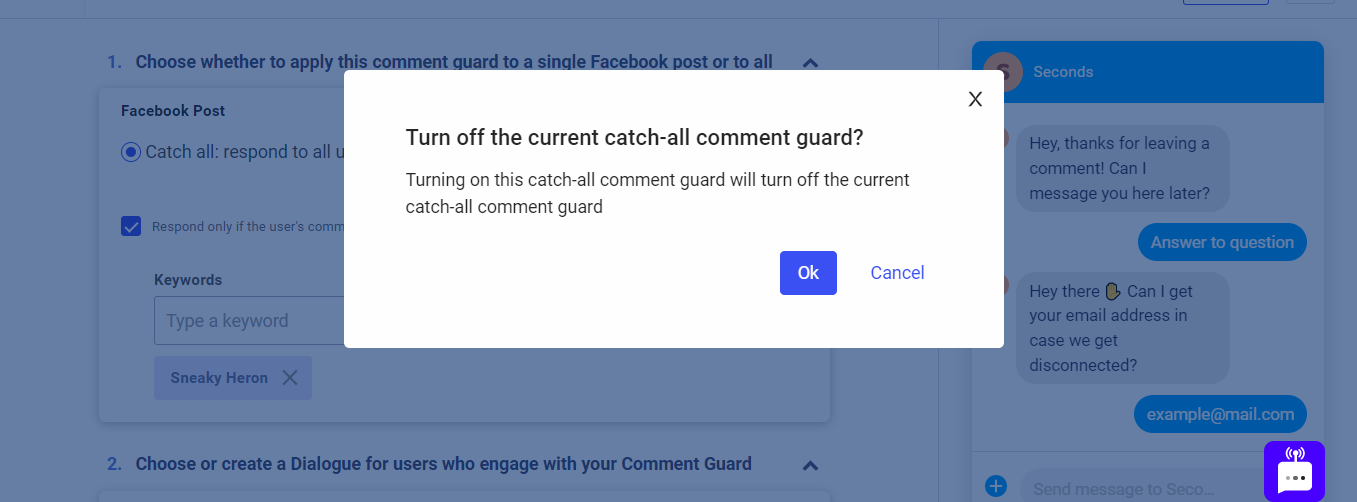
Specific Post
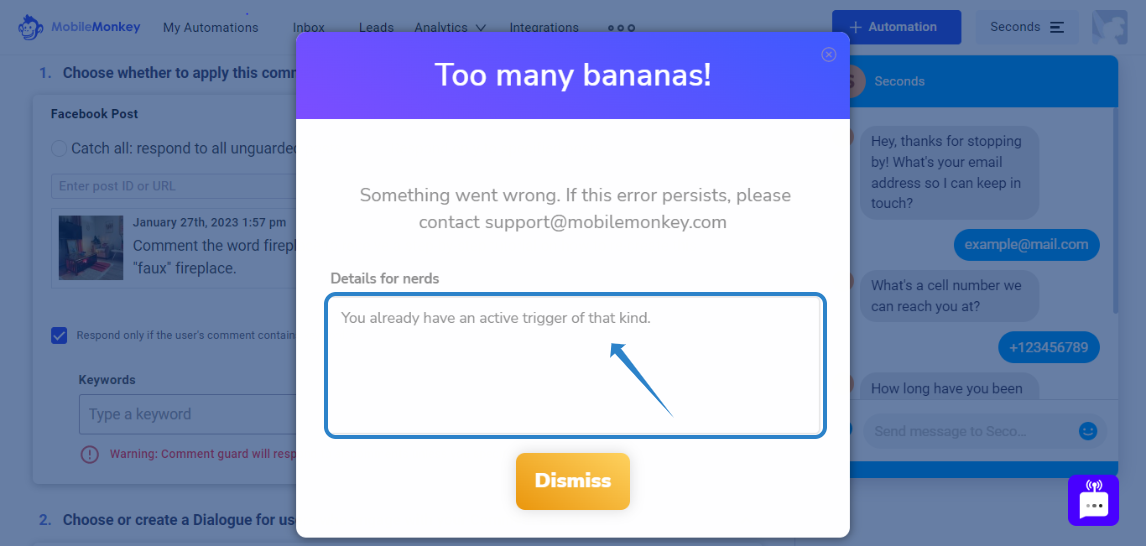
Step 2.
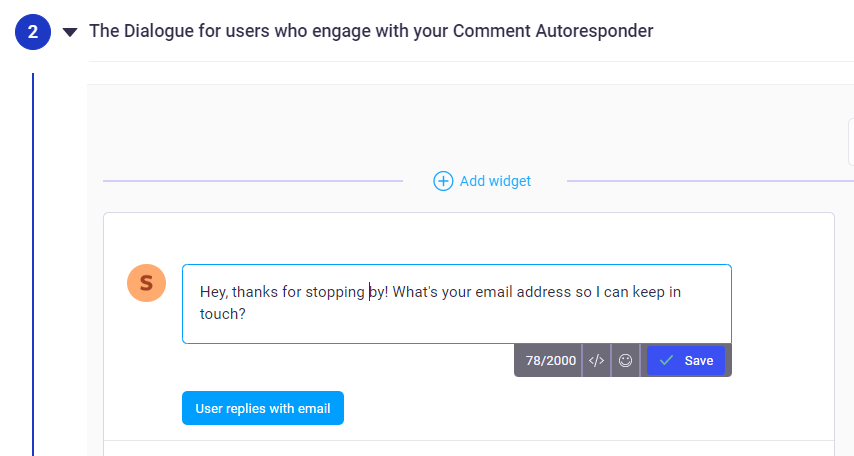
Best Practices in creating a conversation flow for Facebook Comment Autoresponder
- When using keywords, please take note of broad, phrase and exact match.
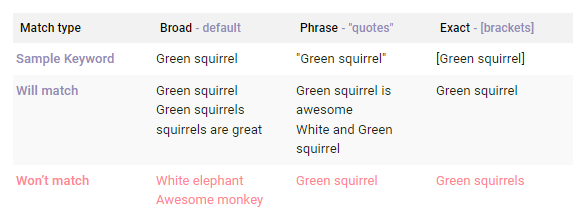
- To capture leads' information and for Meta to consider this as an interaction, it's important for them to respond to your message. Using an Options Widget with simple YES/NO buttons can facilitate this process. Ask info, Ask phone and Ask Email widgets will also do the trick. Please watch the short video below that will clarify this further by demonstrating what happens when a Text widget is used as the initial message on a Facebook Comment Autoresponder.
Step 3.
Apply Frequency Cap to avoid sending the same message more than once to the same user who leaves another comment which will trigger your Facebook Comment Autoresponder. The Frequency Cap is set PER Facebook Comment Autoresponder Input Trigger.
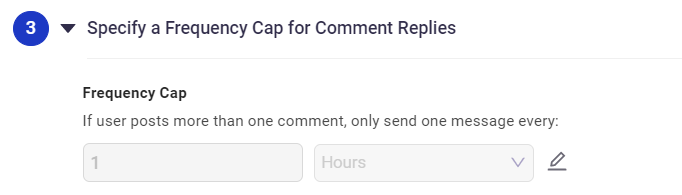
Facebook Keyword Autoresponder
The Facebook DM Autoresponder feature allows you to set up keywords that will launch a dialogue or a text response.
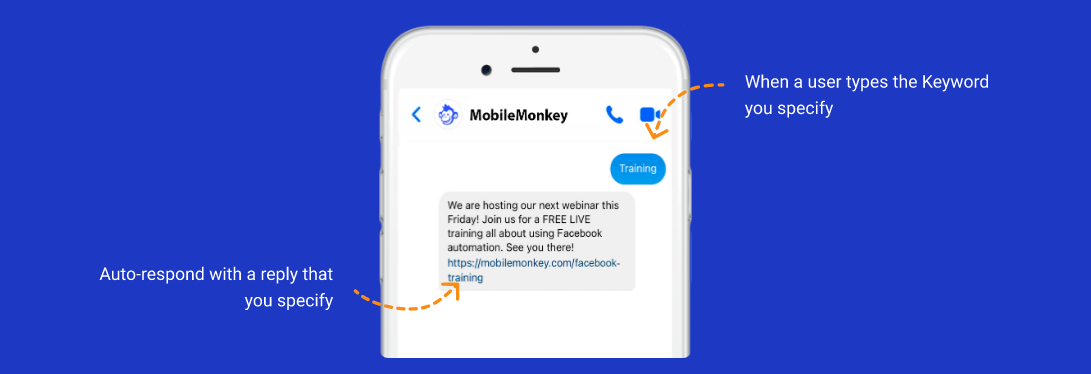
The Keyword matching rule also applies to Facebook DM Autoresponder.
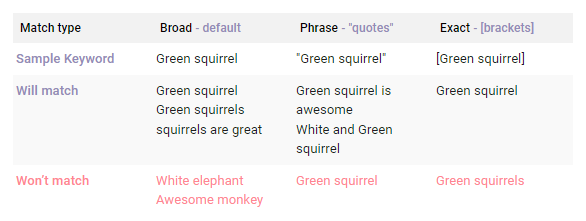
Facebook Share link Autoresponder
You can create a link that will trigger any dialogue/conversation flow in your Automation. You can share these links in SMS messages, emails, messenger and Facebook groups.
Step 1.
Create an Instant reply flow. If you already have a dialogue that you want to re-use, it is best to utilize the NAVIGATE WIDGET.
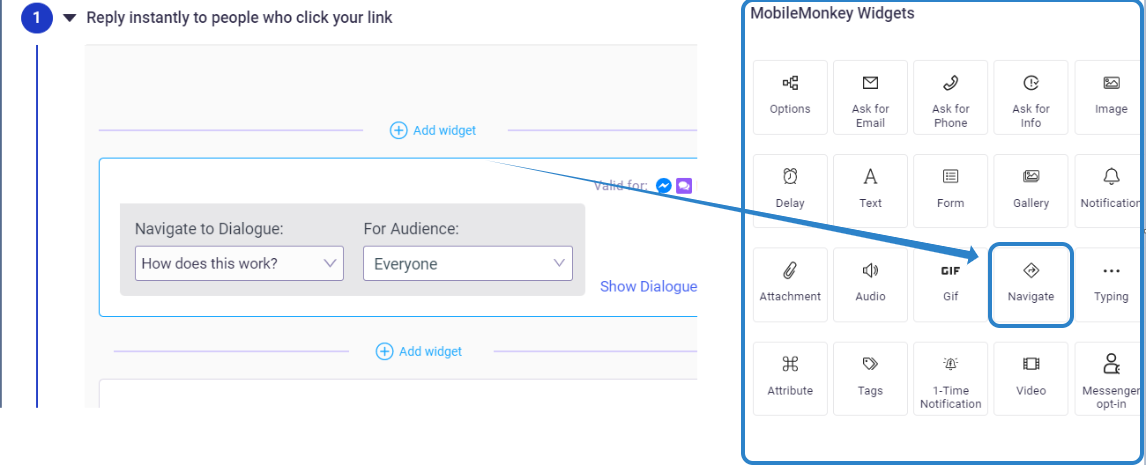
Step 2.
Link should only contain Latin letters, numbers, - (dash), _ (underscore) symbol, you cannot use a share link with spaces.
Click-to-Messenger Ads
There is an entire section dedicated to Click-to-Messenger Ads.