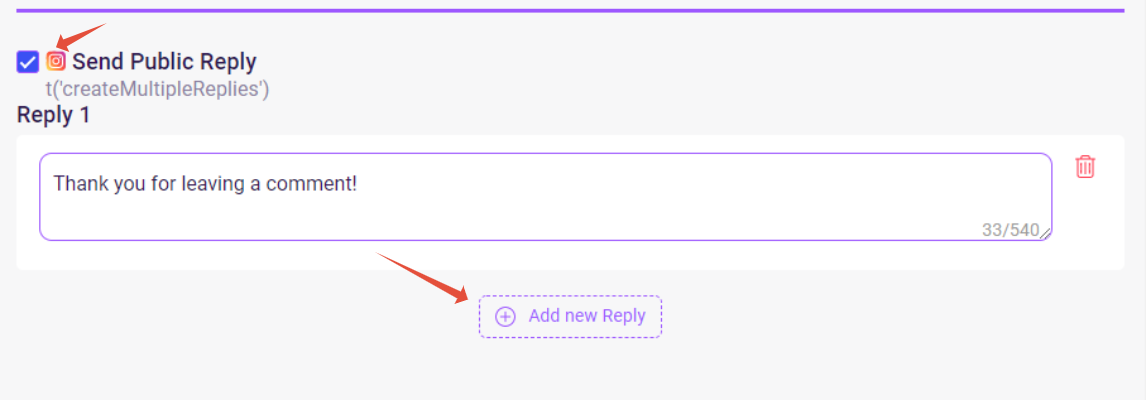How to Create Autoresponders on InstaChamp
Creating Autoresponders in InstaChamp is as easy as 1-2-3! You can use this guide in creating Autoresponders on InstaChamp.
Just click on +Add button beside any of the Autoresponder. The example below is for DM Keywords.
Aside from DM Keywords, DM Greeting and Post Comments can also be applied to both Instagram and Facebook. There is an option to toggle ON/OFF for each channel. IMPORTANT NOTE: You can only have ONE Facebook Post Comment. If you accidentally created multiple ones, the most recent Facebook Post Comment will override the old one.
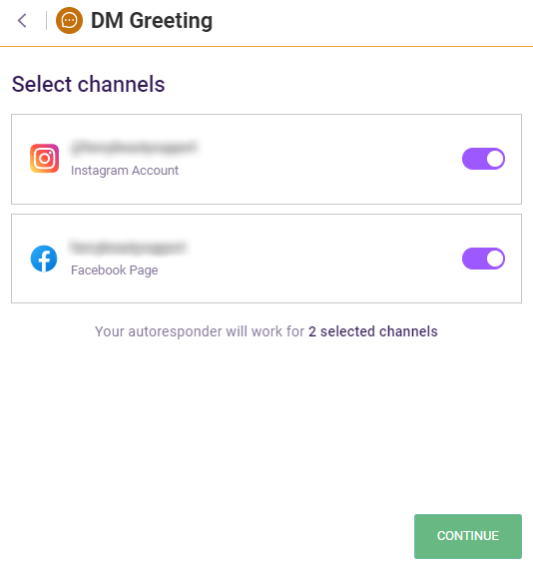
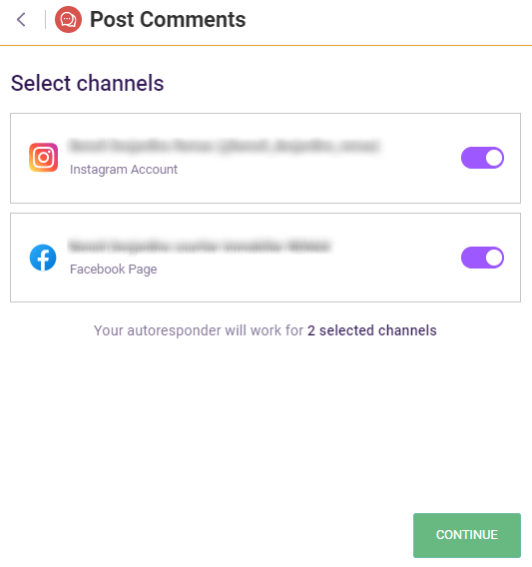
1. Select if you want the Autoresponder to responds to everyone, no matter how they start the conversation or respond to certain KEYWORDS
For some Autoresponders like Story Reaction, Instagram Live and Post Comments, there is an option to create a CATCH ALL that responds to everyone, no matter how they start the conversation.
If you selected Respond to certain KEYWORDS, you need to enter the keywords ONE AT A TIME.
Pro Tips:
- Put "quotes" around your keywords to use phrase match (bot will trigger the Autoresponder only when the user's response contains the terms in your keyword, in the right order).
- Put [brackets] around your keywords when you want to use exact match (bot will trigger the Autoresponder only when the user’s response matches the keyword exactly).
- Add keywords without wrap when you want to use broad match (bot will trigger the Autoresponder if any part of the keyword is found within the user phrase).
- Keywords are never case sensitive
2. Select either to Create from Scratch or "Searching for Inspiration?" for template replies.
There are different options you can reply with
Send Text is if you just want to send them a simple message like "Thank you for sending me a message"
Ask a Question is if you want to collect information. Select With Text if for example you are asking for a their name, e-mail, phone etc.
Select By Picking an Option to give them choices. You can assign names/choices as a button, in this example 1PM and 3PM - you can add choices by clicking +Option
The Reply different to each option will allow you to create a different responses or take the user to different paths depending on the choice they selected. Replying differently to each option is limited to one per Autoresponder, meaning you cannot repeat this on succeeding messages on the same Autoresponder.
The Send Link List which will allow you to Add a url to direct your users to. Example is if you want then to register or fill out a form on your website.
Lastly, select Gallery if you want to display multiple images with information and calls to action under each one.
3. Send a Follow-up to get that extra engagement! (This is an InstaChamp Platinum feature.)
- Just uncheck the Follow up in X minutes if you do not want to send them a follow-up message
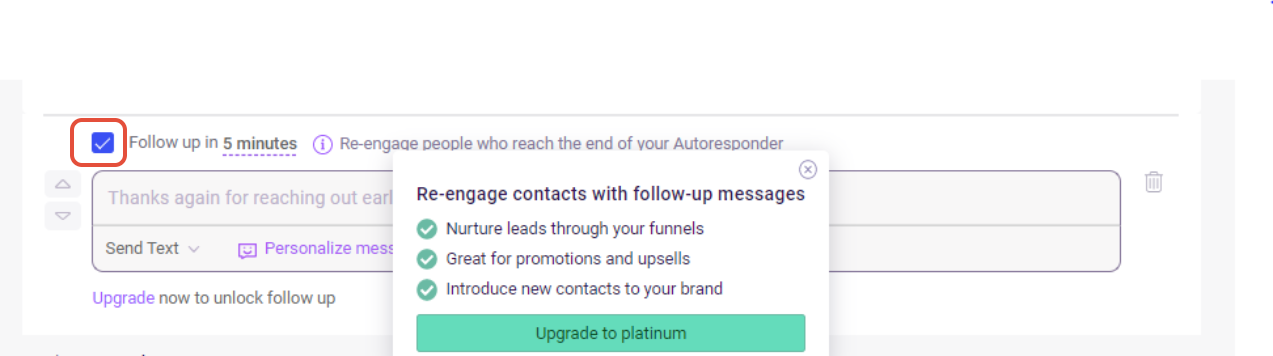
On Instagram Post Comment, you can send a PUBLIC REPLY. When you create more than one Public reply, these will send at random.