Import SMS/Email Contact List
If you have a list of customers who opt-in to receive messages from your business it is possible to Upload the list to Customers.ai.
To do so:
- Go to Leads Tab
- Click the UPLOAD icon to Import.

- Appropriate format of the doc is CSV, first row should be headers.
Invalid records will be ignored from the import.
first name,last name,Phone number, email
John,Dow,+123456789,jdow@valid.com
Peter, , +11111111111,
Invalid
first name,last name,Phone number, email
John,Dow,123456789,jdow@valid.com
Peter, Jackson, , pjackson@invalid.com
- Match header of the csv file with attributes in MobileMonkey
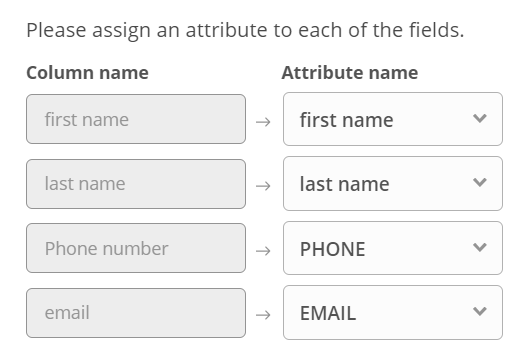
- Contacts import will start.
Please note, that it might take some time to upload the list. If you have a small number of contacts refresh Contacts page in 1-2 minute and record will be created.
If a list takes thousands of lines it may take an hour to upload, refresh after that time and new records will be created
Sending message from Inbox works as sending text message.
