How to Activate SIGNAL and boost flows 📶
SIGNAL — Supercharge your Klaviyo Flows and revenue.
What is SIGNAL ?
This is a Customers.ai tool that boosts your revenue from your email Flows by 30%. Signal is our first party tool to recognize actions your website visitors take (both known and unknown).
Why do we need SIGNAL?
It is harder to recognize returning visitors, abandoned carts, and browse abandonment users than ever before. Browsers are deleting 3rd party cookies, users are switching between devices and browsers.
Klaviyo can not recognize users after 7 days. If a user returns and views a product or abandons a cart without filling out a form, you do not get the signal.
What will SIGNAL do for me?
Boost your flow revenue by sending more signals on events of your contacts in Klaviyo. More abandoned carts recovered, more browse abandonment, and more returning visitor emails sent. SIGNAL tracks visitors across their journey with 10% accuracy using server side cookies and fingerprinting.
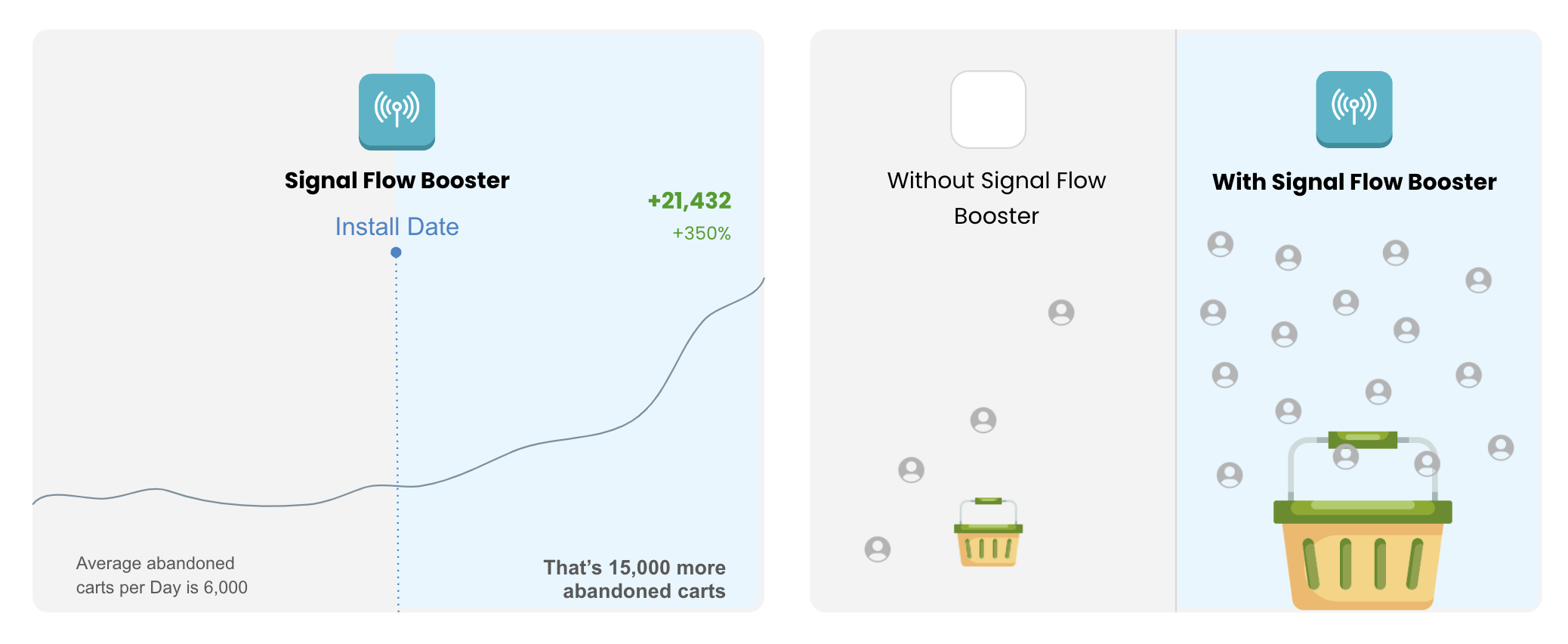
What do I need to use SIGNAL?
- Active Klaviyo account
- Active flows an segments
- Customers.ai pixel installed on your website
How to Install SIGNAL
Navigate to Customers.ai integrations page and click Klaviyo
>Select INTEGRATIONS on your Customers.ai dashboard, under CRM CONNECTIONS, select KLAVIYO
(OPTIONAL) Add us to your Klaviyo account/s
> Add Klaviyo@customers.ai
Add your events and choose the URLS that will trigger them.
> These should be the Pre-fix URLs for the events you want to send signal on.When a contact is identified by our Pixel, we will monitor if they land on any of the URL’s that you have identified here and send a signal to Klaviyo.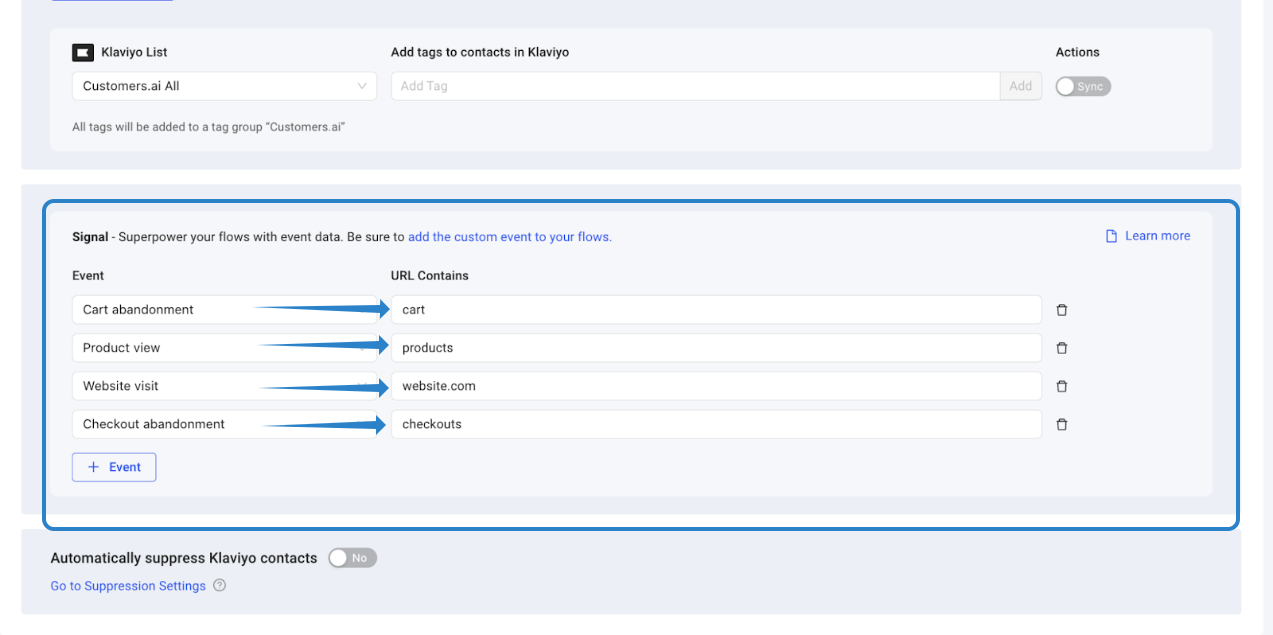
Add events to your Segments and/or Flows on Klaviyo
> Navigate to your Klaviyo account, create a segment and search for the definition “What someone has done” and type customers.ai - once we have identified an event you will see it populate.

Customers.ai will send a custom event signal to Klaviyo
>These events will appear on your profiles in Klaviyo and can be used to trigger users into flows and segments.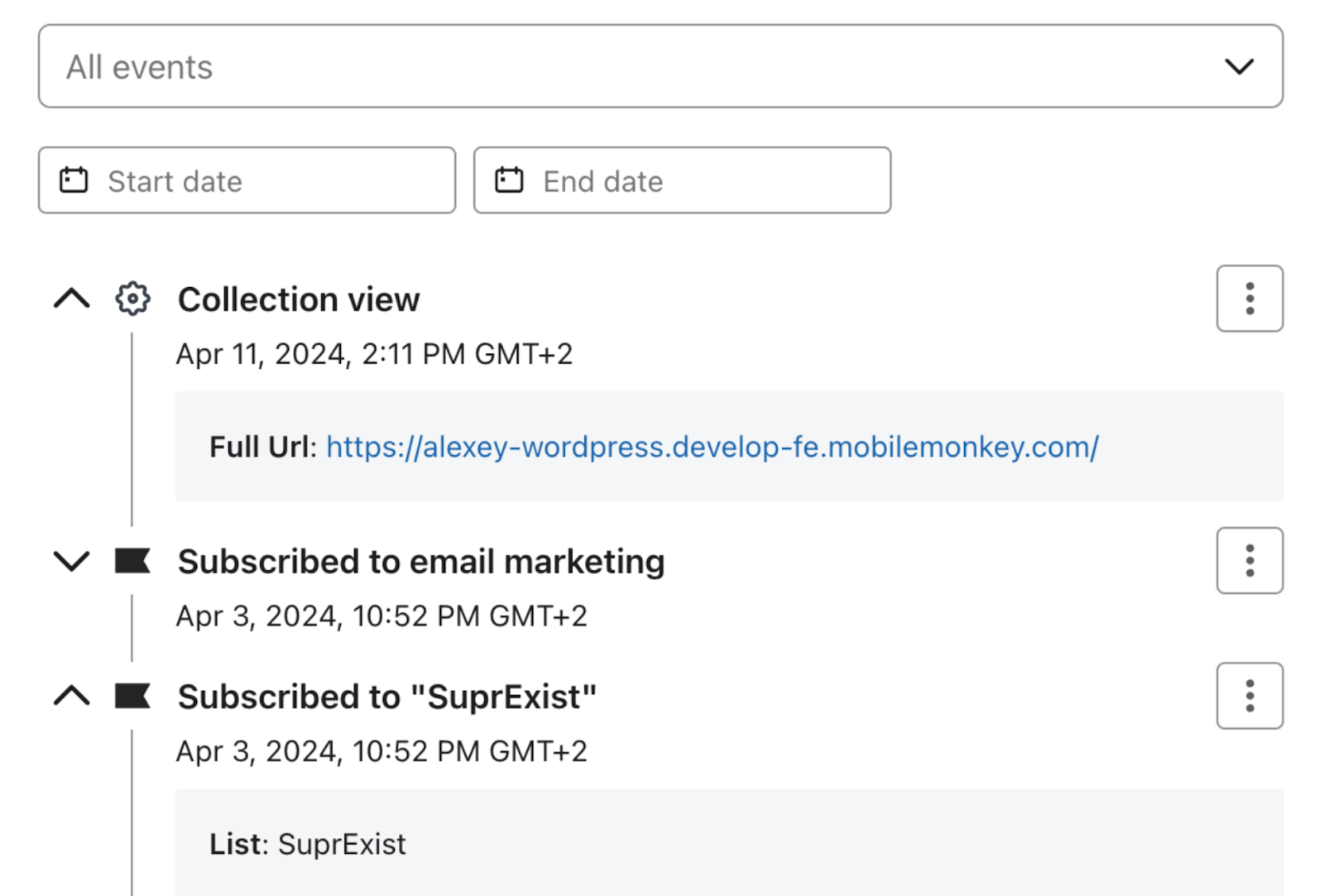
Duplicate your abandoned cart, browse abandonment, return visit flow, and other flows that are triggered by these events.
> View your flows in Klaviyo and clone/duplicate the flows you want to monitor with SIGNAL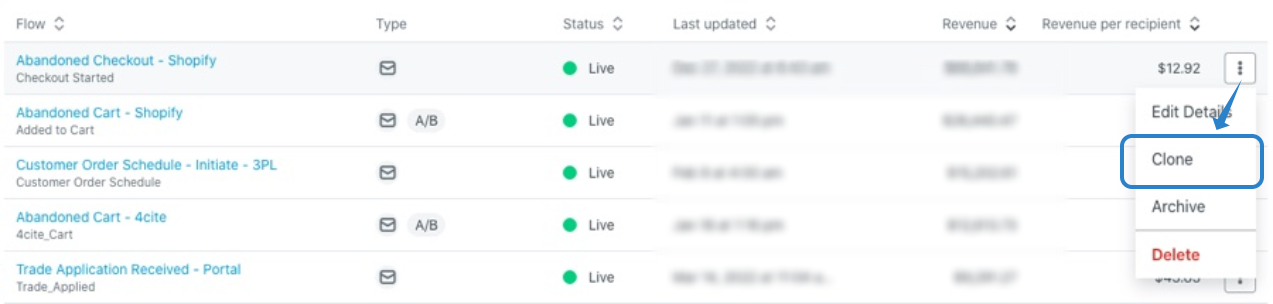
Name these duplicate flows “Customers.ai (flow name)
> Clone to the same Klaviyo account and rename the flow with Customers.ai prefix.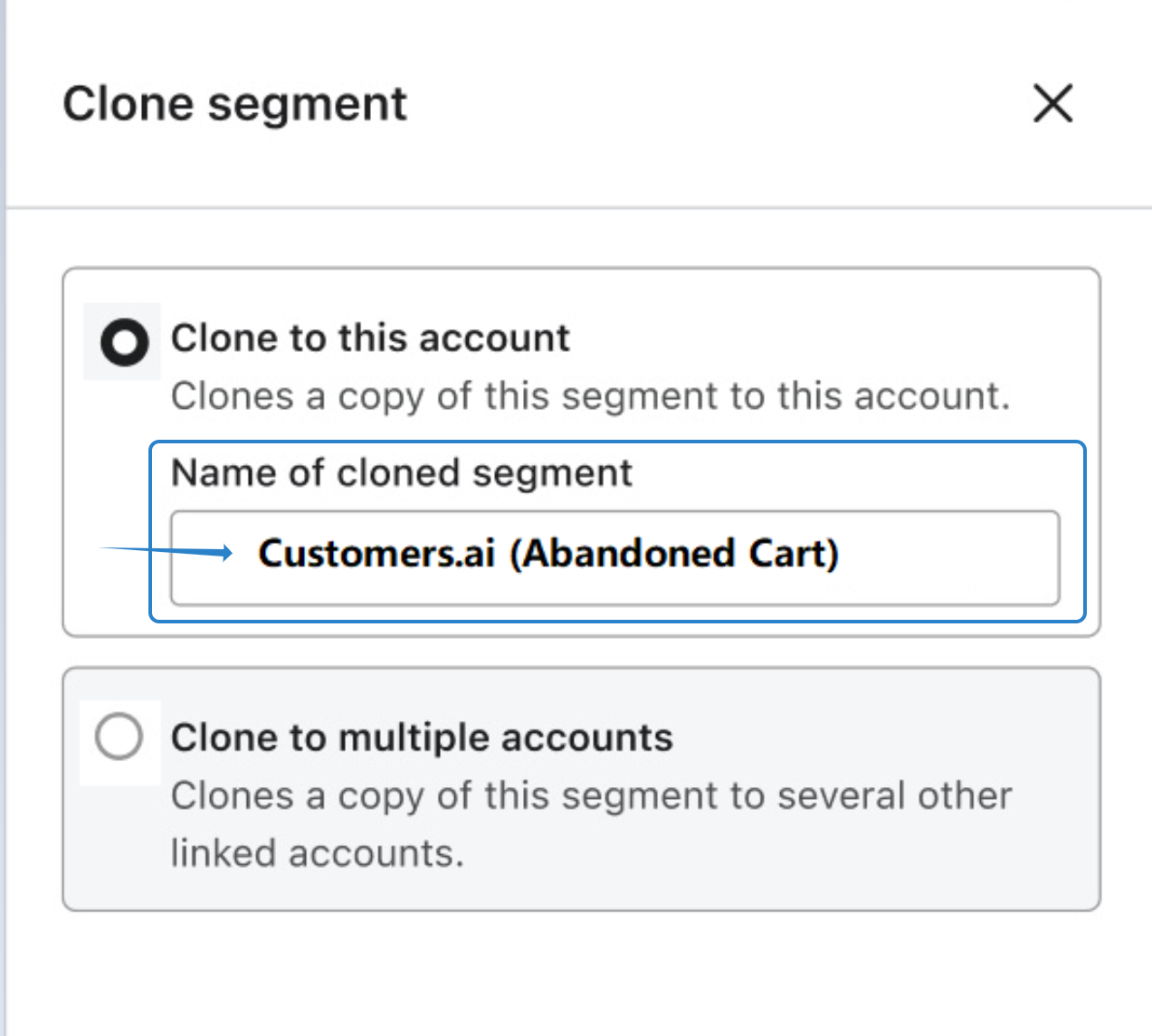
Set the flow to be triggered by the corresponding customers.ai event or segment
> Choose a trigger for the flow by selecting the Trigger dropdown.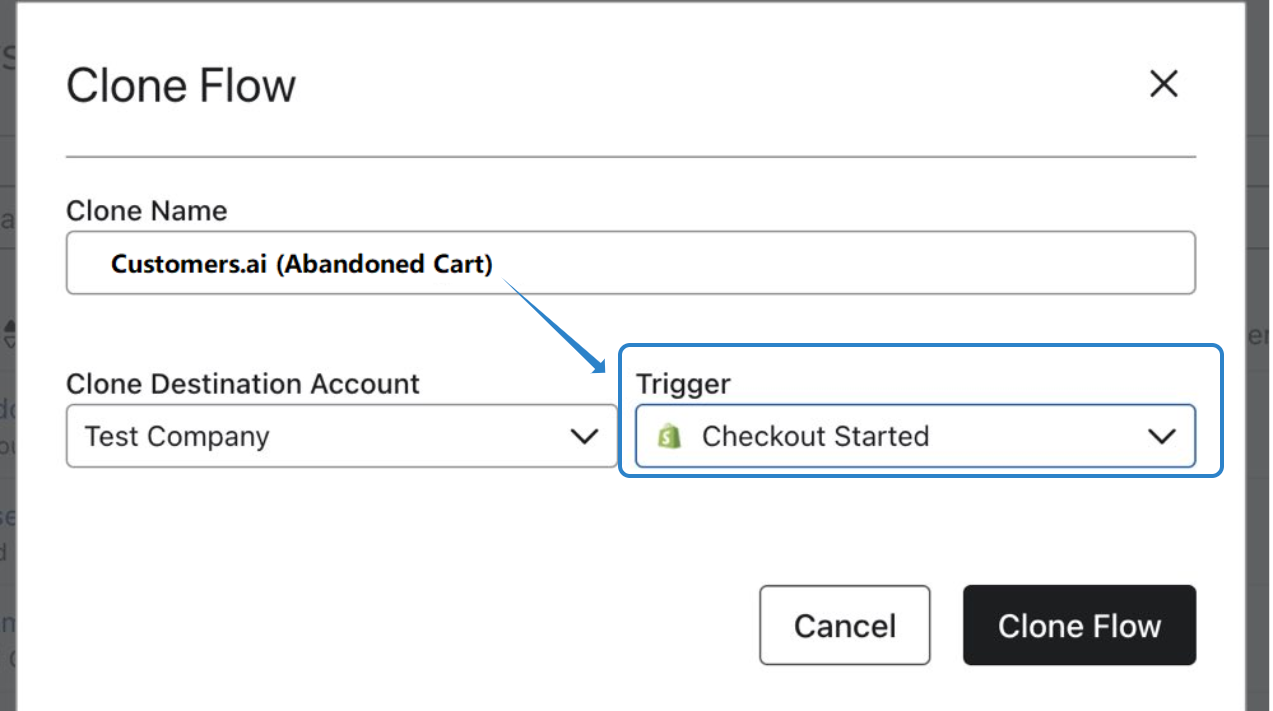
Extend the existing delay.
> For example, if your current browse abandonment/viewed product delay is 15 minutes, set this delay for 30 minutes. You will also need to adjust your existing active browse abandonment/viewed product flow to prevent contacts from being in multiple flows at the same time.Monitor the new flows for revenue from customers.ai events and contacts
