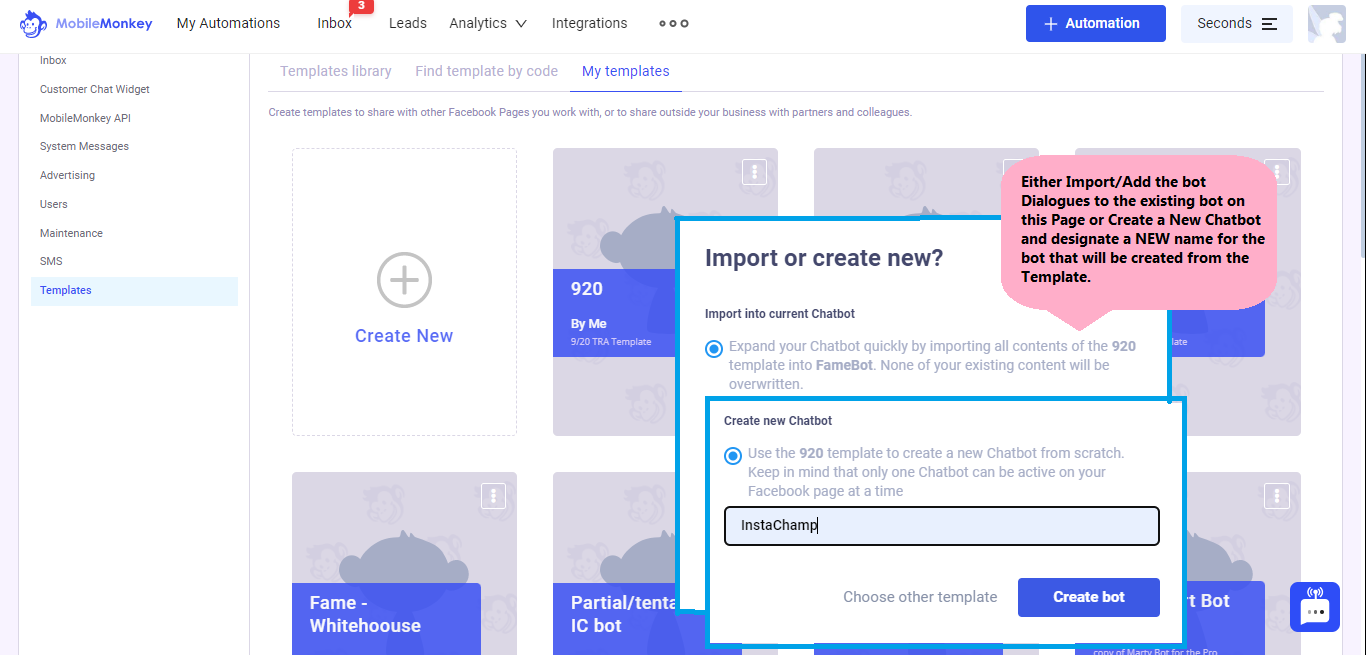Page Settings
Chatbot
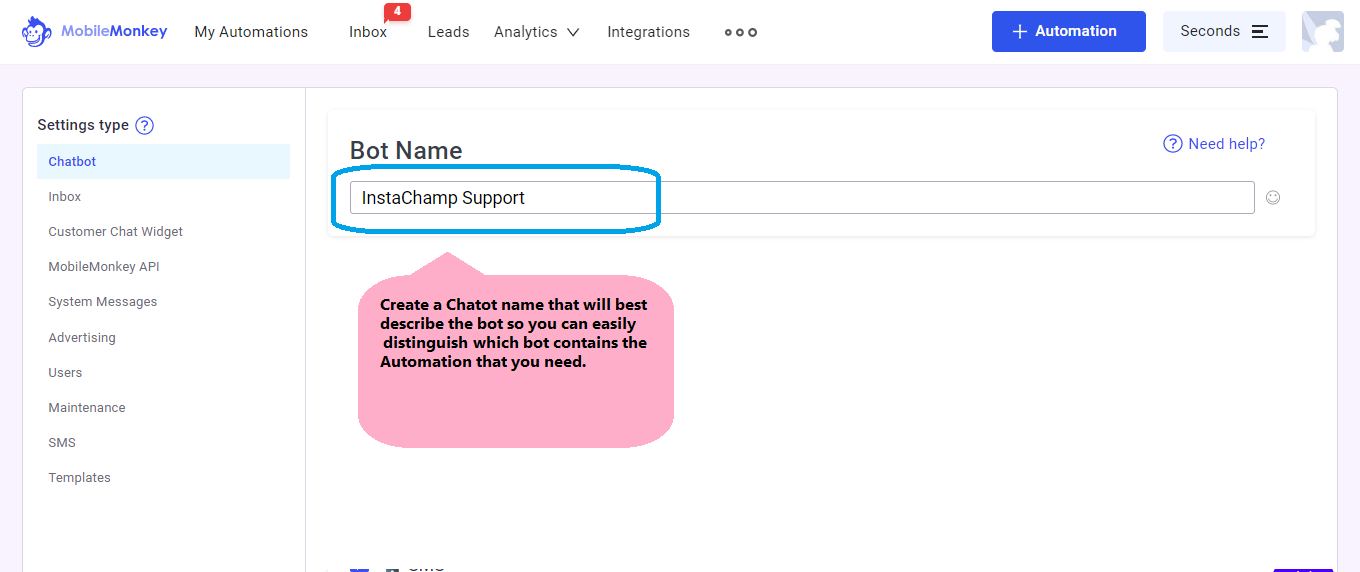 Chatbot Status. This section shows if the Chatbot you are viewing is Active. The ability to activate and deactivate a particular channel on your Chatbot is also under Chatbot Status. Simply Check (to Activate) and Uncheck (to deactivate) the Channel.
Chatbot Status. This section shows if the Chatbot you are viewing is Active. The ability to activate and deactivate a particular channel on your Chatbot is also under Chatbot Status. Simply Check (to Activate) and Uncheck (to deactivate) the Channel. 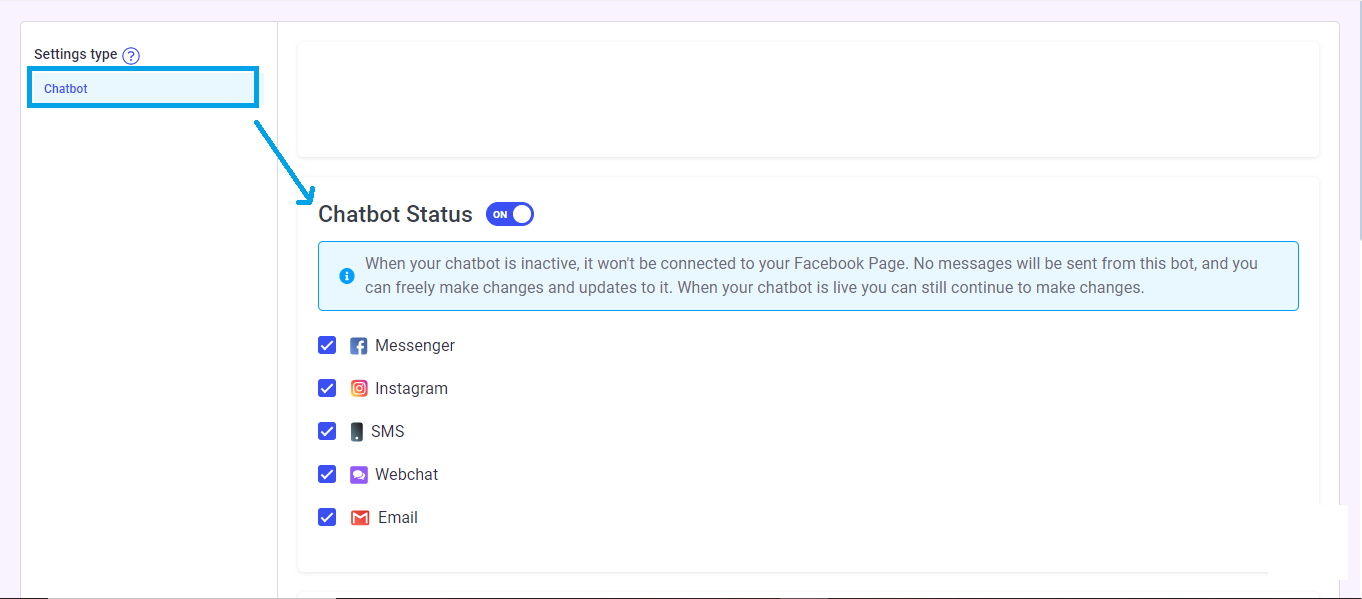 Instagram: Don’t trigger Automations for VIPs. You can prevent the bot from sending automated responses to any Instagram account that you follow and/or to verified accounts (VIPs) by activating/checking one or both options.
Instagram: Don’t trigger Automations for VIPs. You can prevent the bot from sending automated responses to any Instagram account that you follow and/or to verified accounts (VIPs) by activating/checking one or both options. 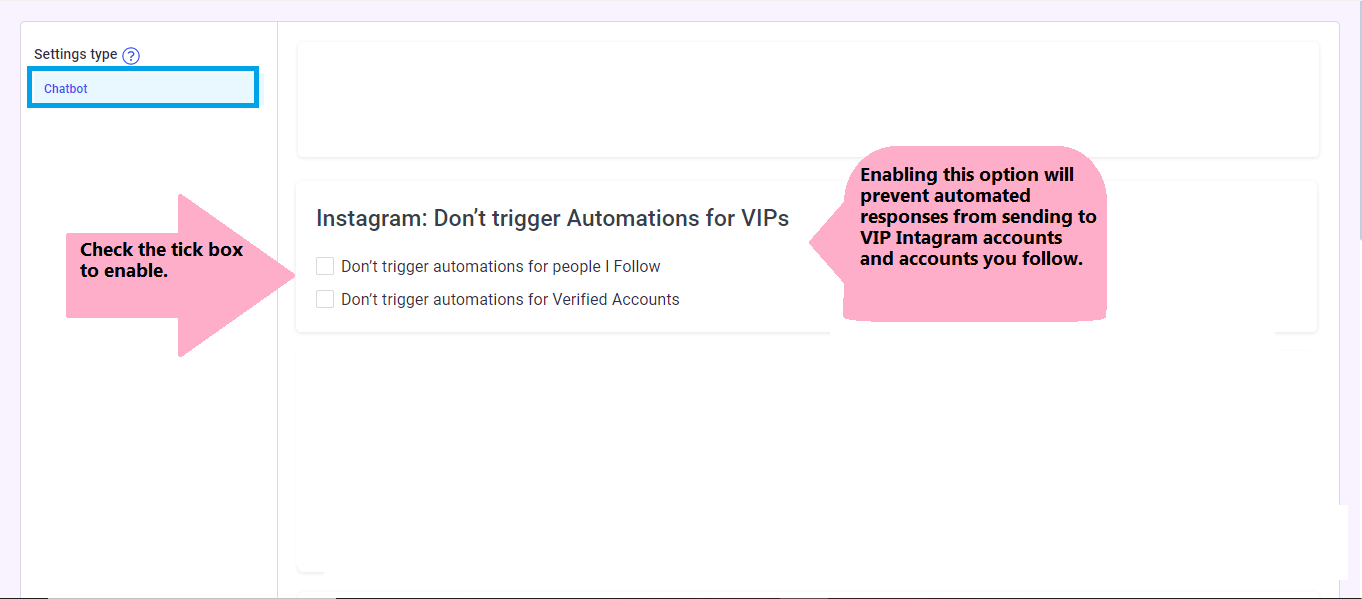 Language. This does not change your bot into another language but what it does do is allow you to create another bot that is built in another language. You will need to translate all your dialogues yourself.
Language. This does not change your bot into another language but what it does do is allow you to create another bot that is built in another language. You will need to translate all your dialogues yourself. 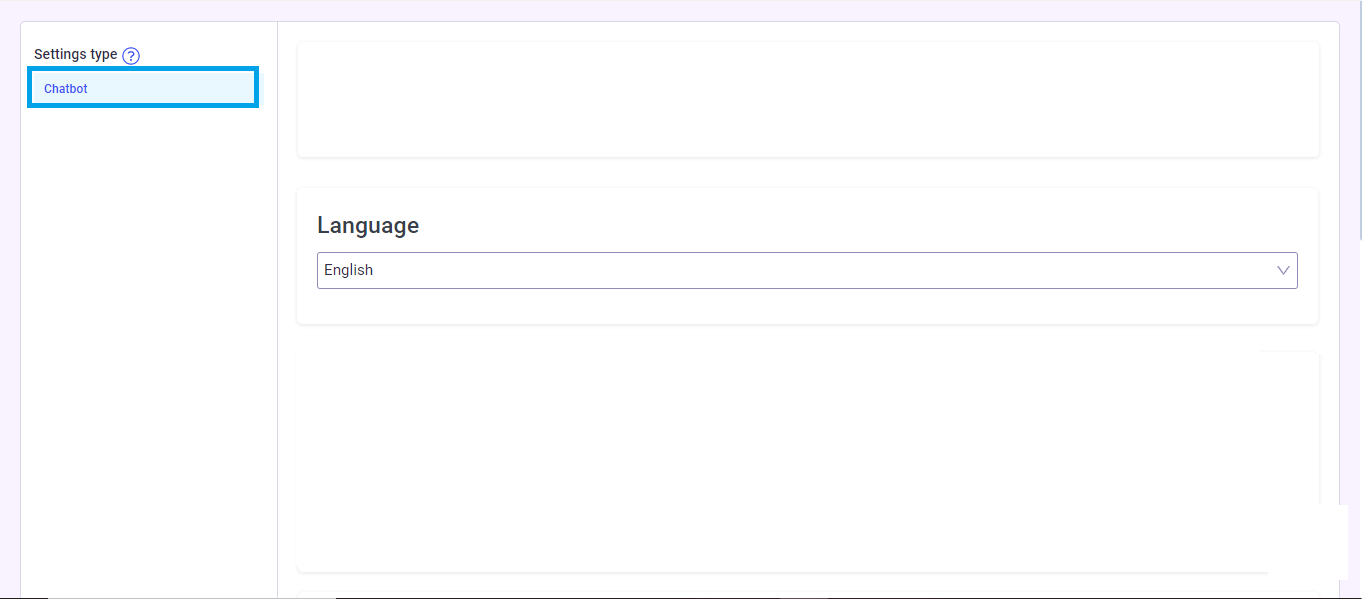 Additional Chatbots. This is the list of all your chat bots and where you can create a new chatbot. You will also find the template code of the bot. The template code is used to clone a chatbot from one Page to another.
Additional Chatbots. This is the list of all your chat bots and where you can create a new chatbot. You will also find the template code of the bot. The template code is used to clone a chatbot from one Page to another. 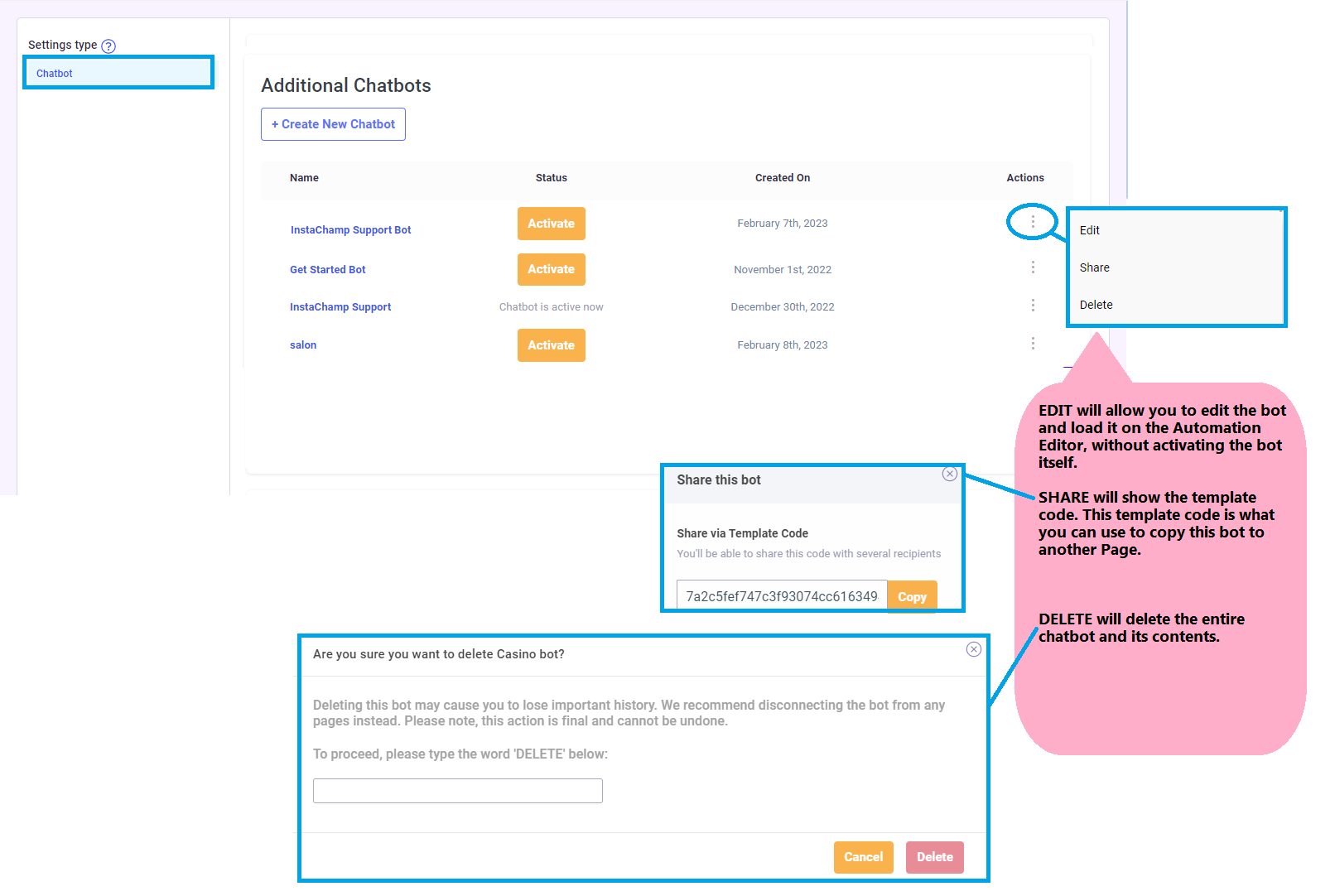
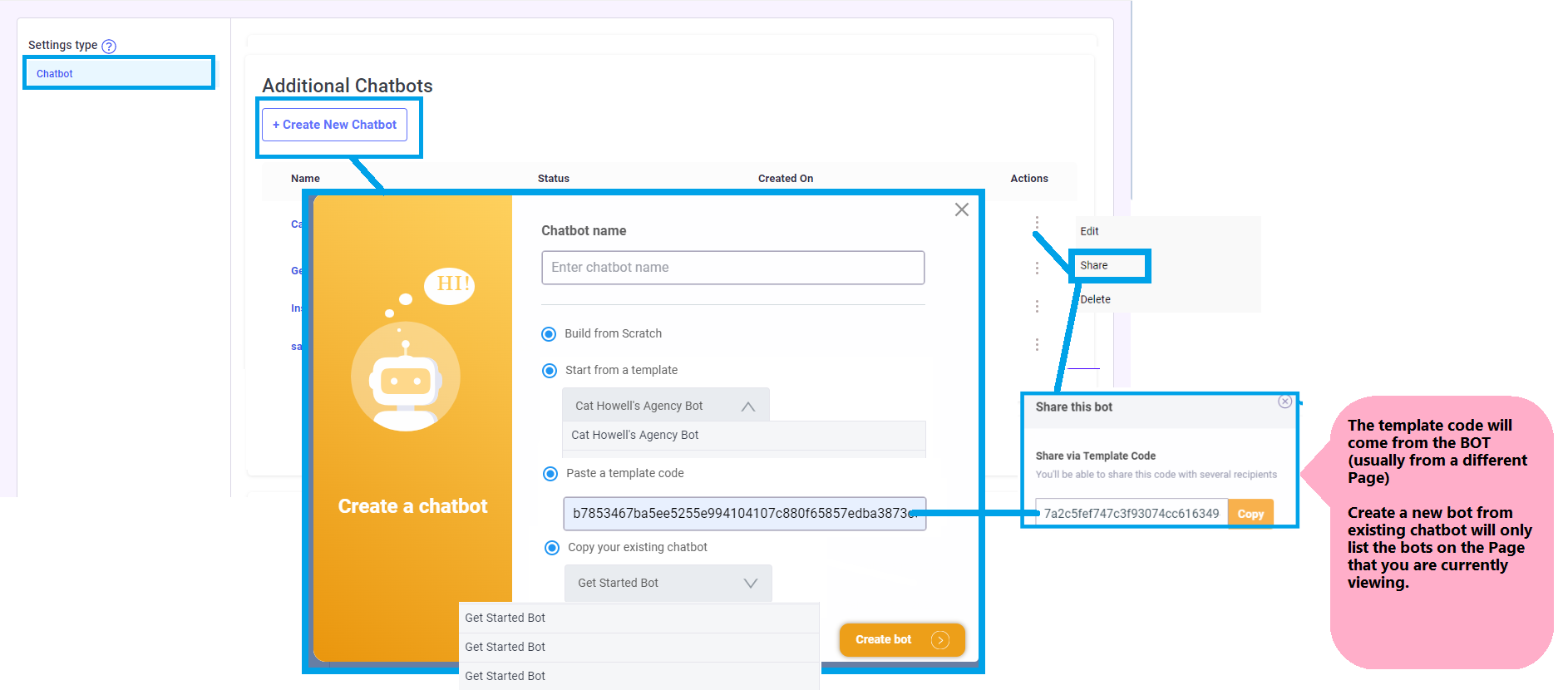
Inbox
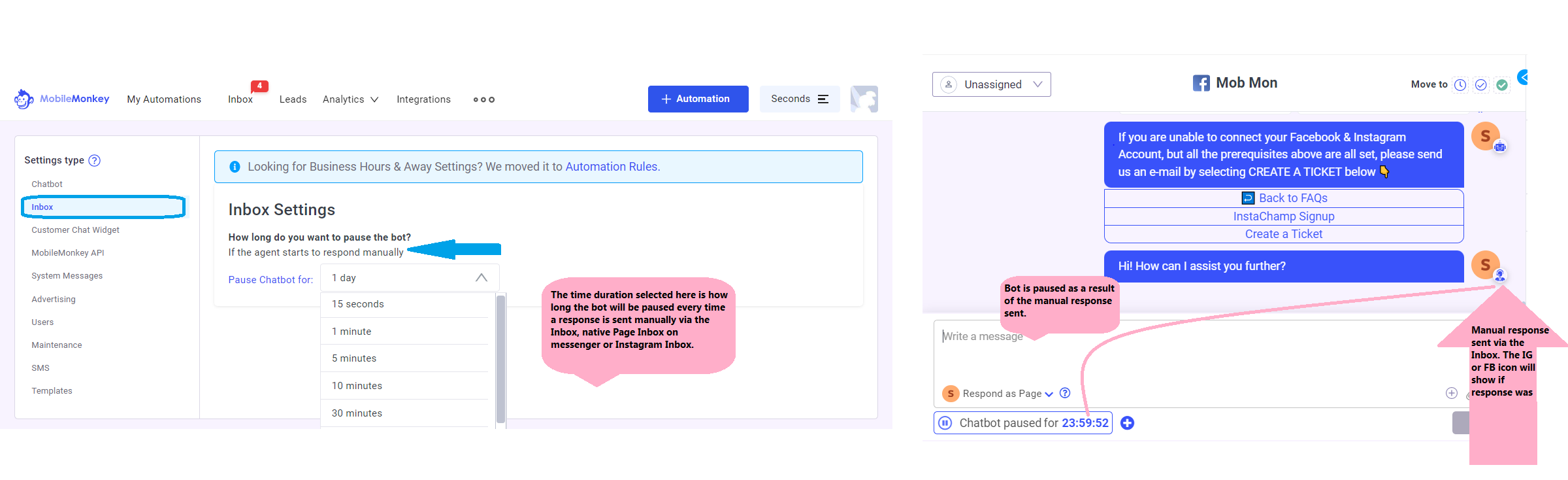
Customer Chat Widget
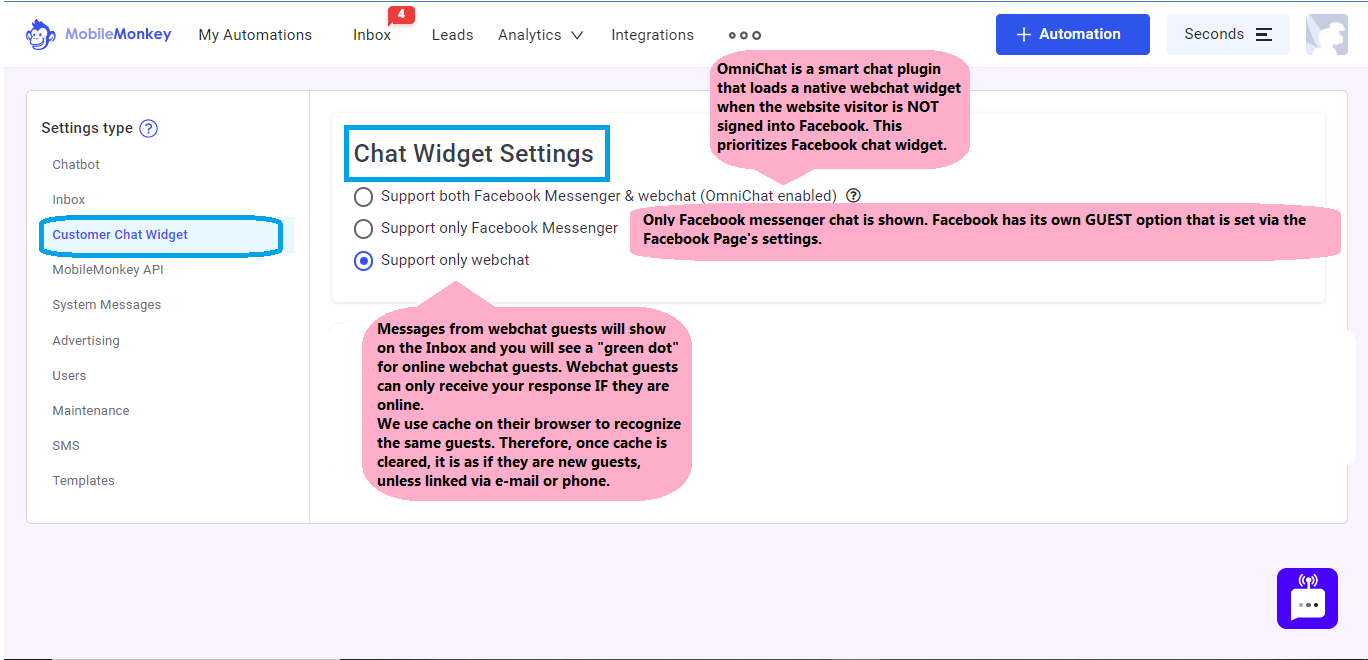 Webchat Conversation. This will help declutter the view of your Inbox by moving "unresponsive" webchat guests to the DONE folder of your Inbox.
Webchat Conversation. This will help declutter the view of your Inbox by moving "unresponsive" webchat guests to the DONE folder of your Inbox. 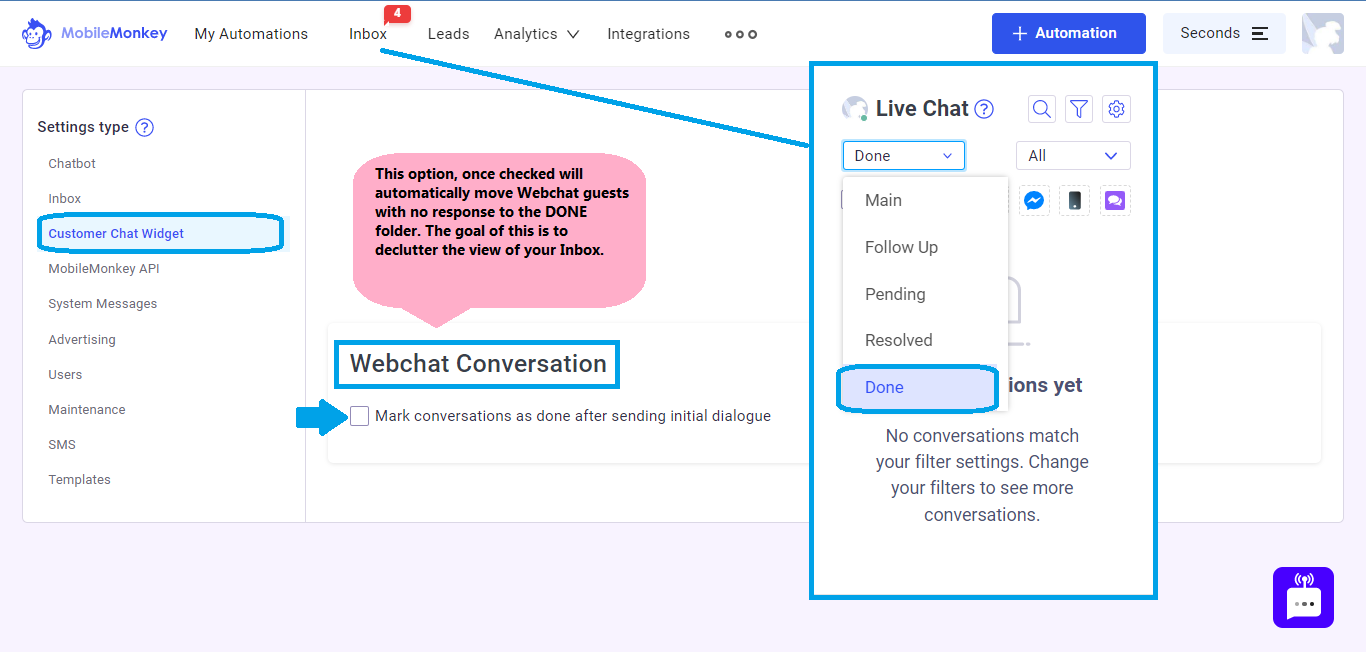
MobileMonkey API
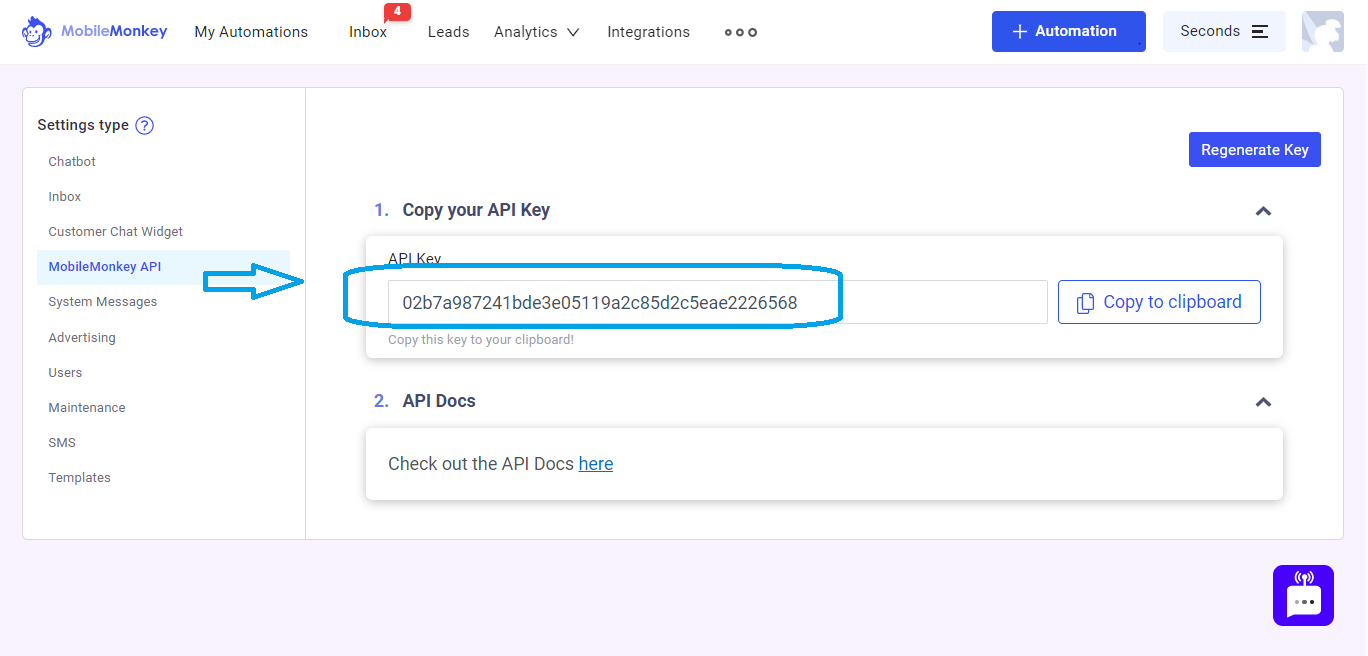
System Messages
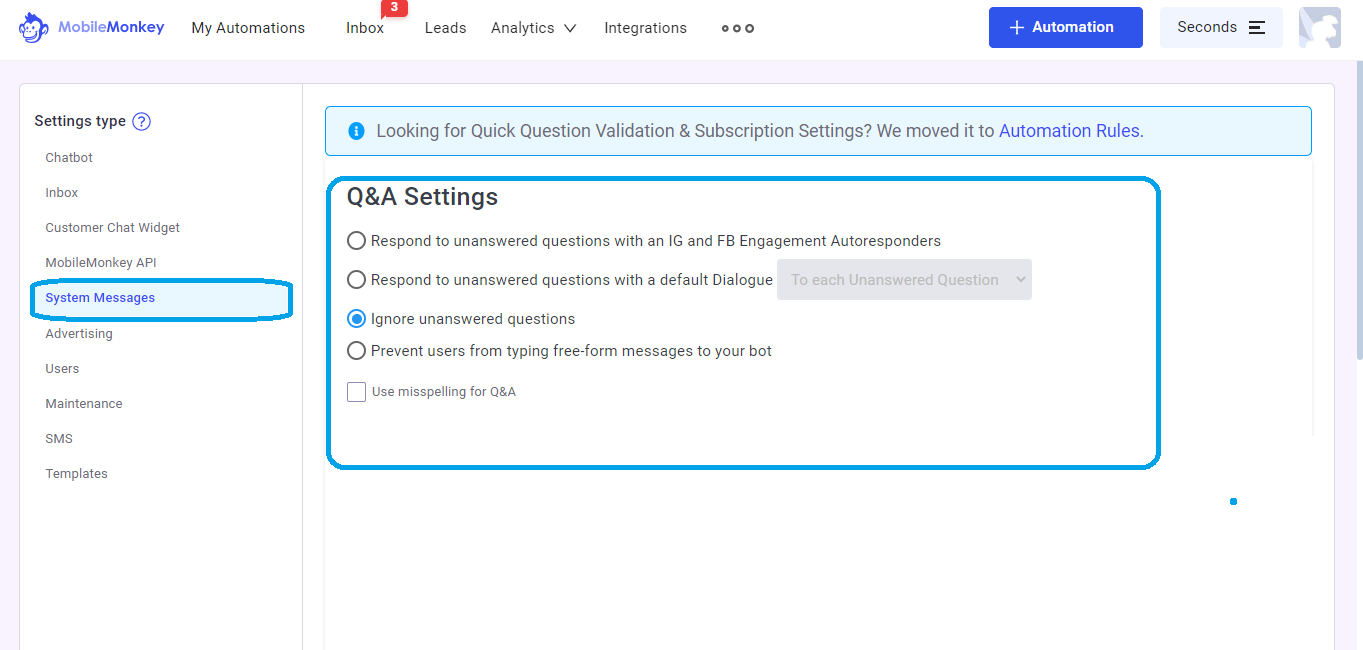 Respond to unanswered questions with an IG and FB Engagement Autoresponders. This option will send the IG and FB Engagement Autoresponders found under "My Automations" . Use this article as reference.
Respond to unanswered questions with an IG and FB Engagement Autoresponders. This option will send the IG and FB Engagement Autoresponders found under "My Automations" . Use this article as reference.  Respond to unanswered questions with a default Dialogue once Per Conversation or to every unanswered question. The default dialogue is where the bot will go when a user has done something that breaks the conversation. Sometimes a user will type something where they shouldn't or do something that the bot doesn't understand. When this happens, the Default Dialogue is presented to them. Read more details here.
Respond to unanswered questions with a default Dialogue once Per Conversation or to every unanswered question. The default dialogue is where the bot will go when a user has done something that breaks the conversation. Sometimes a user will type something where they shouldn't or do something that the bot doesn't understand. When this happens, the Default Dialogue is presented to them. Read more details here. 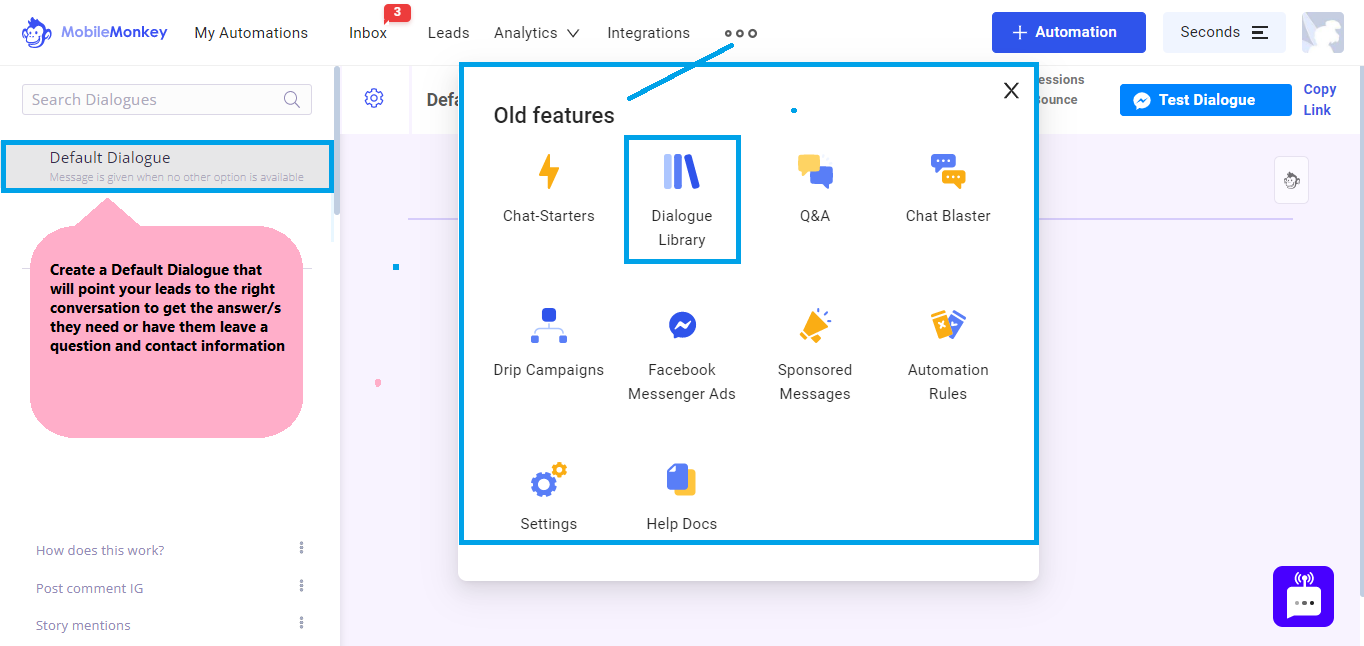 Ignore unanswered questions. No message will send at all if the lead mentioned a phrase, question or word that has no corresponding DM Keyword autoresponder. Prevent users from typing free-form messages to your bot. This will disable the option for leads to type a response, your conversation flow needs to be setup in such a way that it can be navigated by clicking through buttons. This is not ideal since leads are unable to type e-mail address, phone number and other information that are valuable to your business.
Ignore unanswered questions. No message will send at all if the lead mentioned a phrase, question or word that has no corresponding DM Keyword autoresponder. Prevent users from typing free-form messages to your bot. This will disable the option for leads to type a response, your conversation flow needs to be setup in such a way that it can be navigated by clicking through buttons. This is not ideal since leads are unable to type e-mail address, phone number and other information that are valuable to your business. 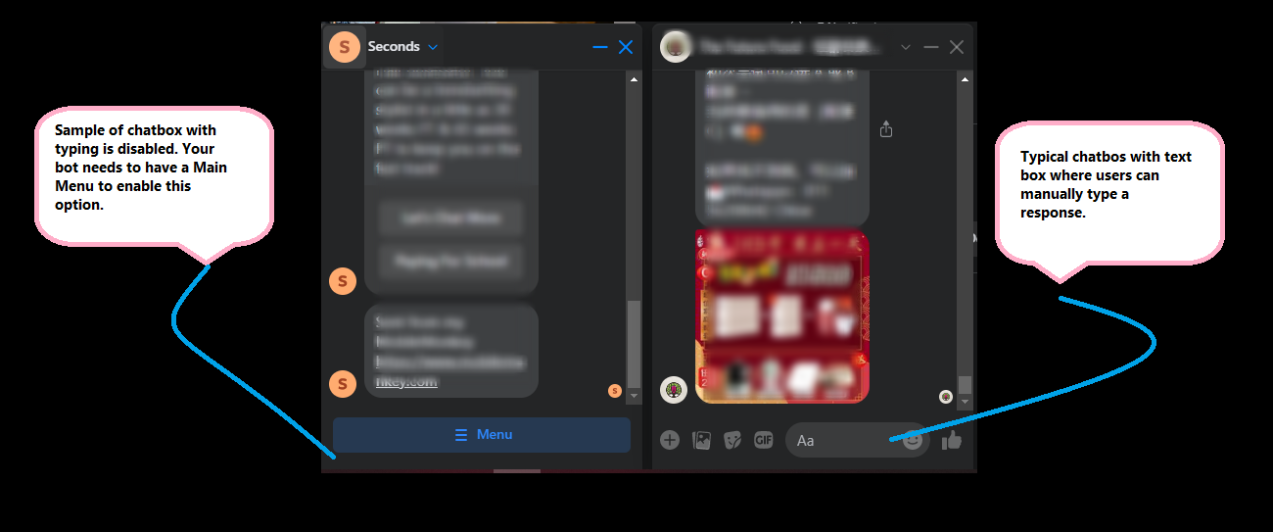
Advertising
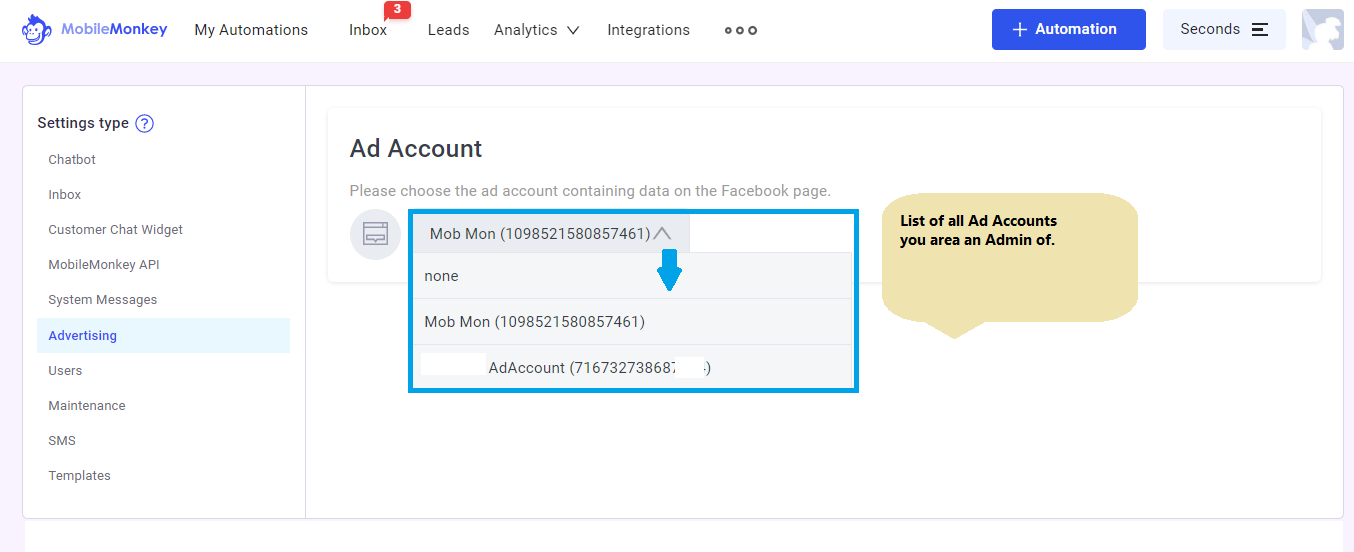
Users
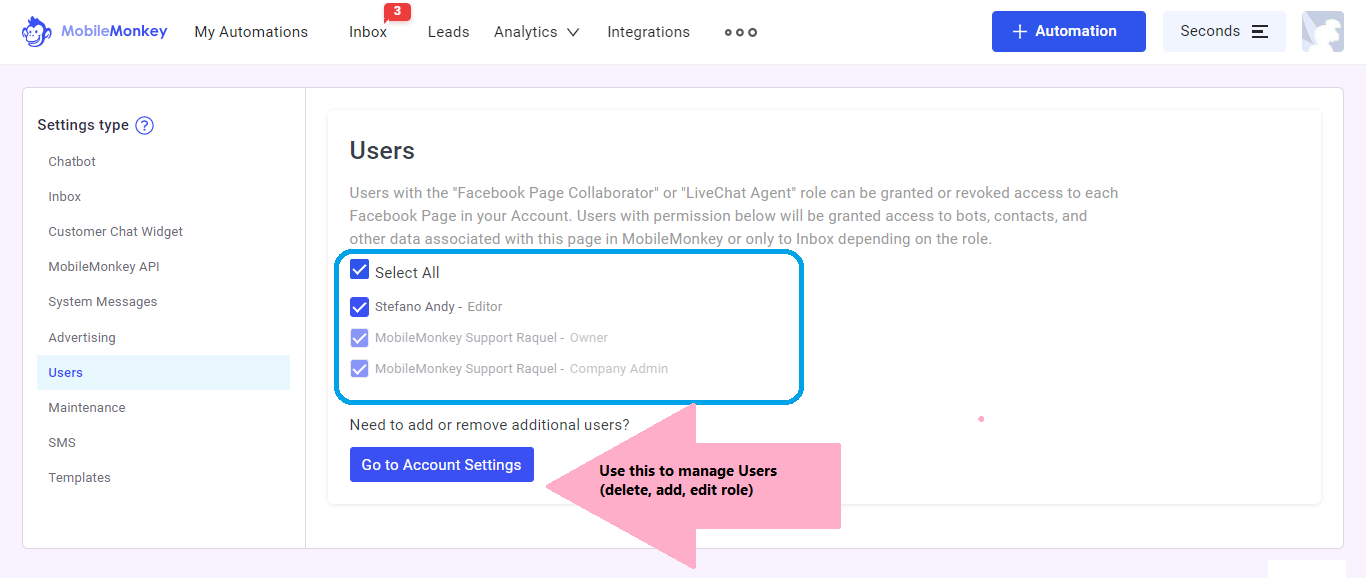
Maintenance
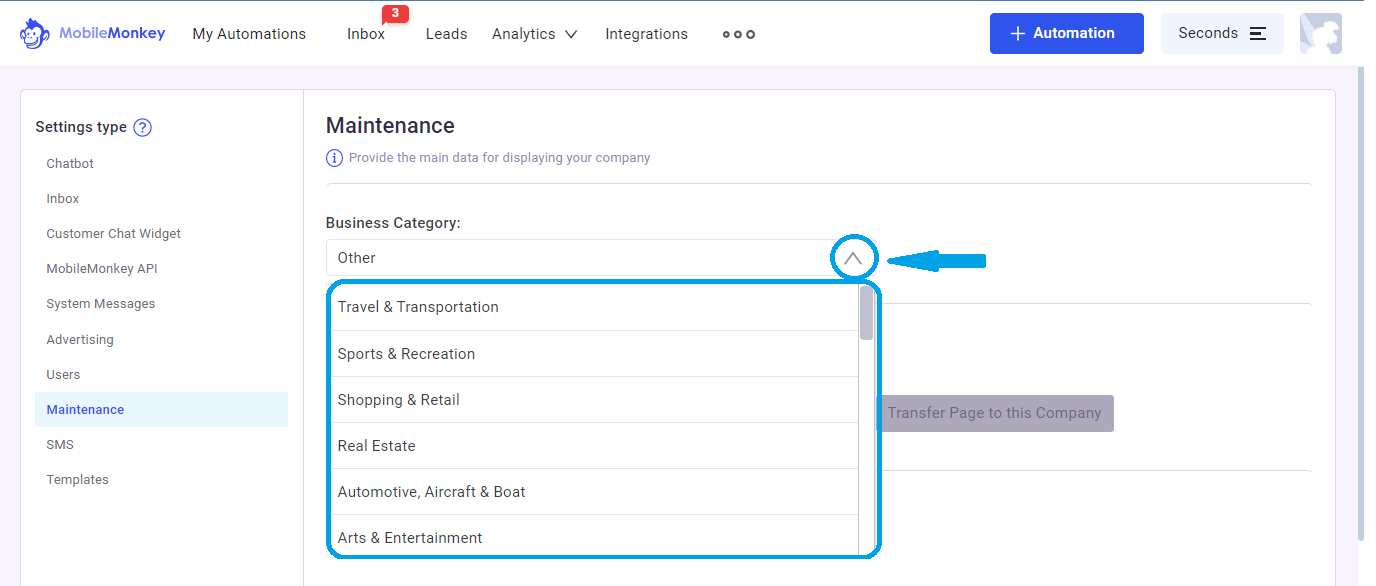 Transfer. If you need to transfer your bot to another MobileMonkey Companythis is where you would do it.
Transfer. If you need to transfer your bot to another MobileMonkey Companythis is where you would do it.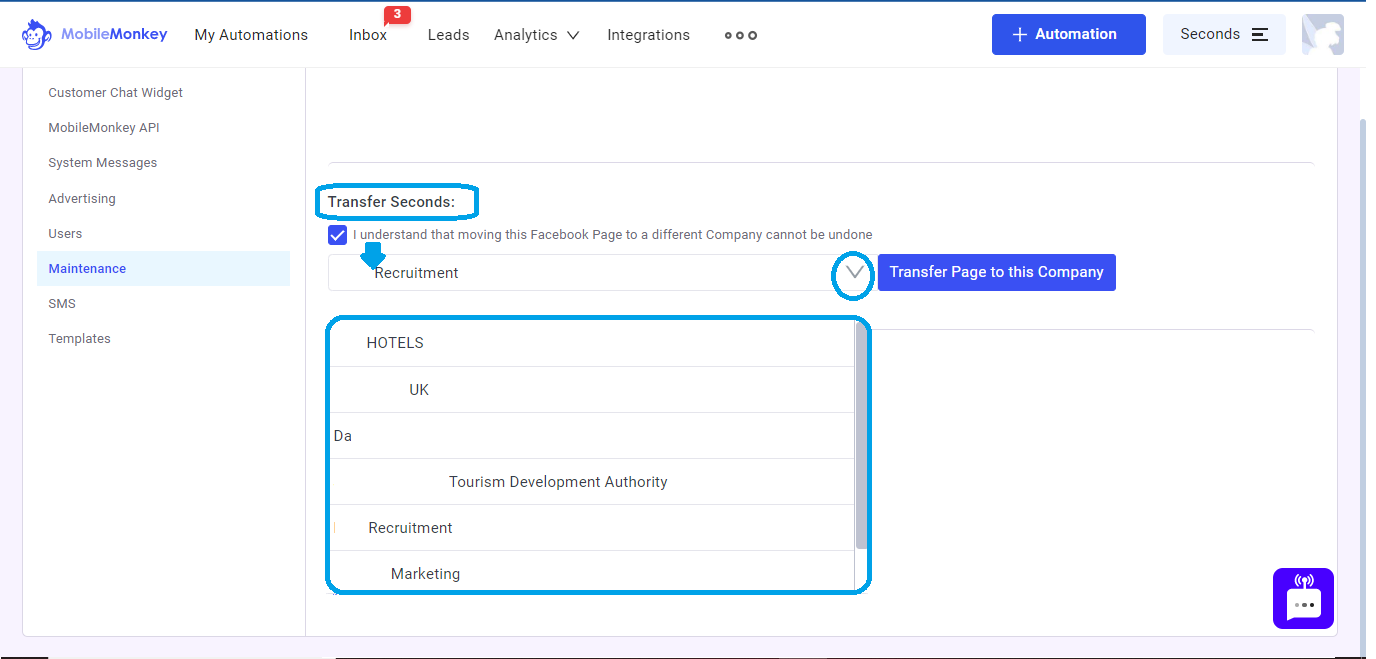 Facebook & Instagram Connection Status. If your bot all of the sudden stops sending message then this is the first place you want to check. If the connection status is not green then you must click the "Refresh Connection". You must be an admin for this to work as well. In a few seconds the button should turn green and your bot should be operational again. If the status still indicates "Error", please reset permissions on Business Integration using this help article.
Facebook & Instagram Connection Status. If your bot all of the sudden stops sending message then this is the first place you want to check. If the connection status is not green then you must click the "Refresh Connection". You must be an admin for this to work as well. In a few seconds the button should turn green and your bot should be operational again. If the status still indicates "Error", please reset permissions on Business Integration using this help article.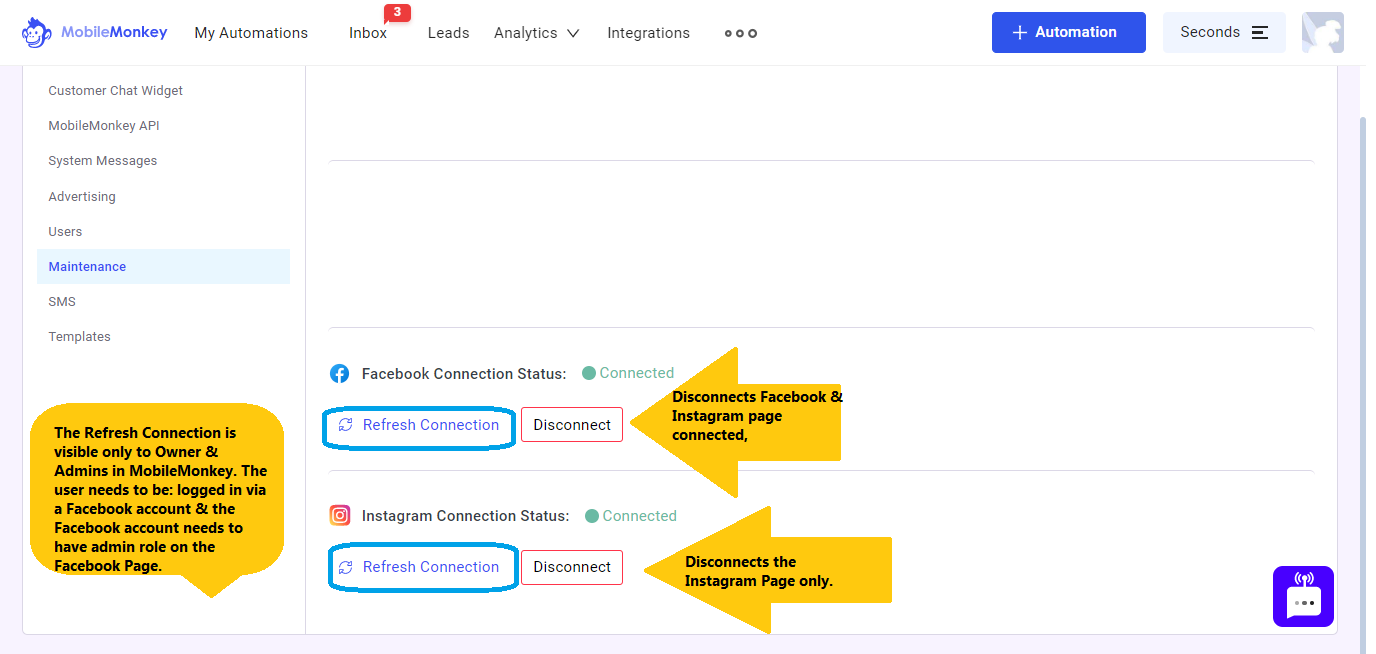
SMS
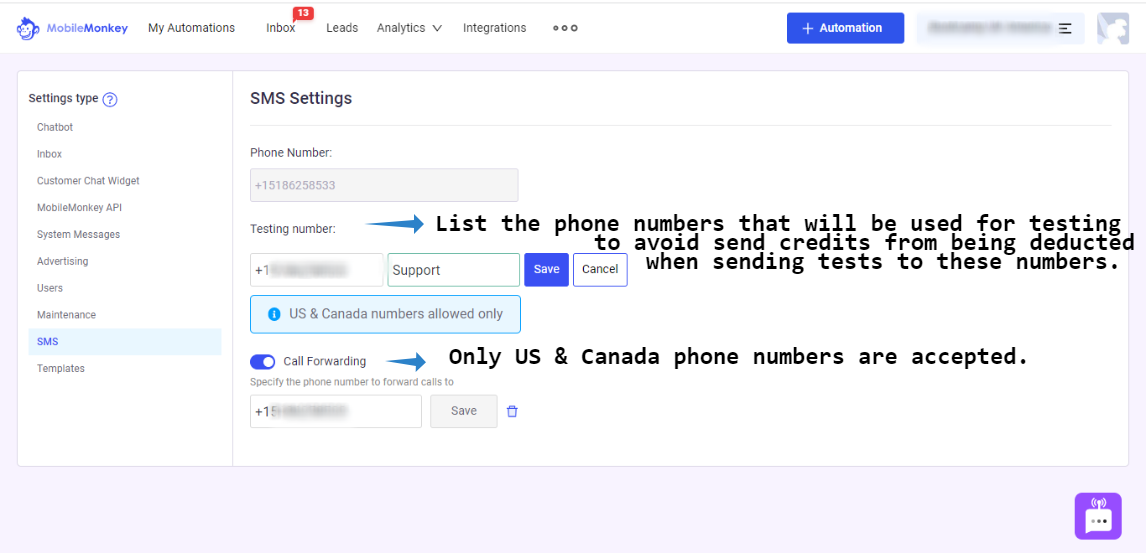
Templates
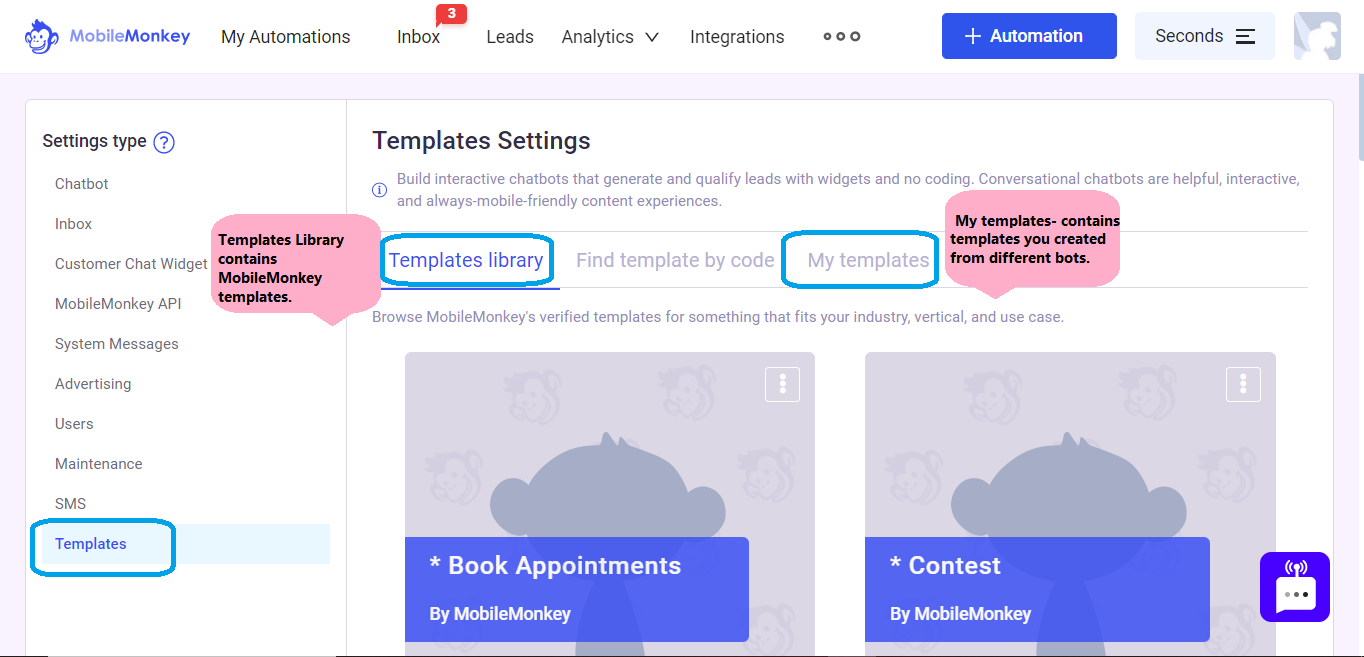 Create a Template from a bot. You will know the value of having a unique name for your bot when you need to create a Template. You will be asked to Select a bot to "templatize'; therefore, make sure to select the correct bot.
Create a Template from a bot. You will know the value of having a unique name for your bot when you need to create a Template. You will be asked to Select a bot to "templatize'; therefore, make sure to select the correct bot. 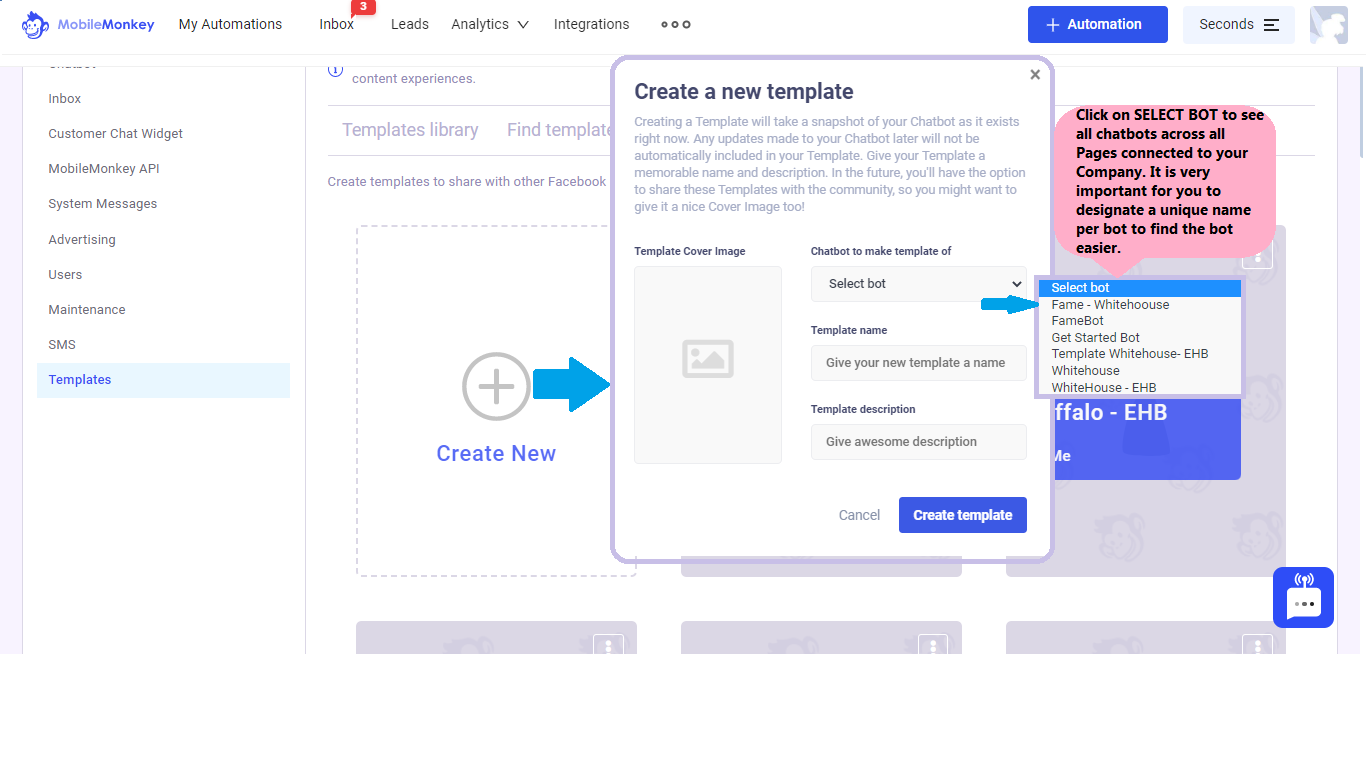 Use a Template. Both the options to create new bot and add the template dialogues to an existing bot is available when using a Template. Take note that, once you use a template, you will need to re-connect the dialogue to create a flow. The conversation flows are not preserved.
Use a Template. Both the options to create new bot and add the template dialogues to an existing bot is available when using a Template. Take note that, once you use a template, you will need to re-connect the dialogue to create a flow. The conversation flows are not preserved.