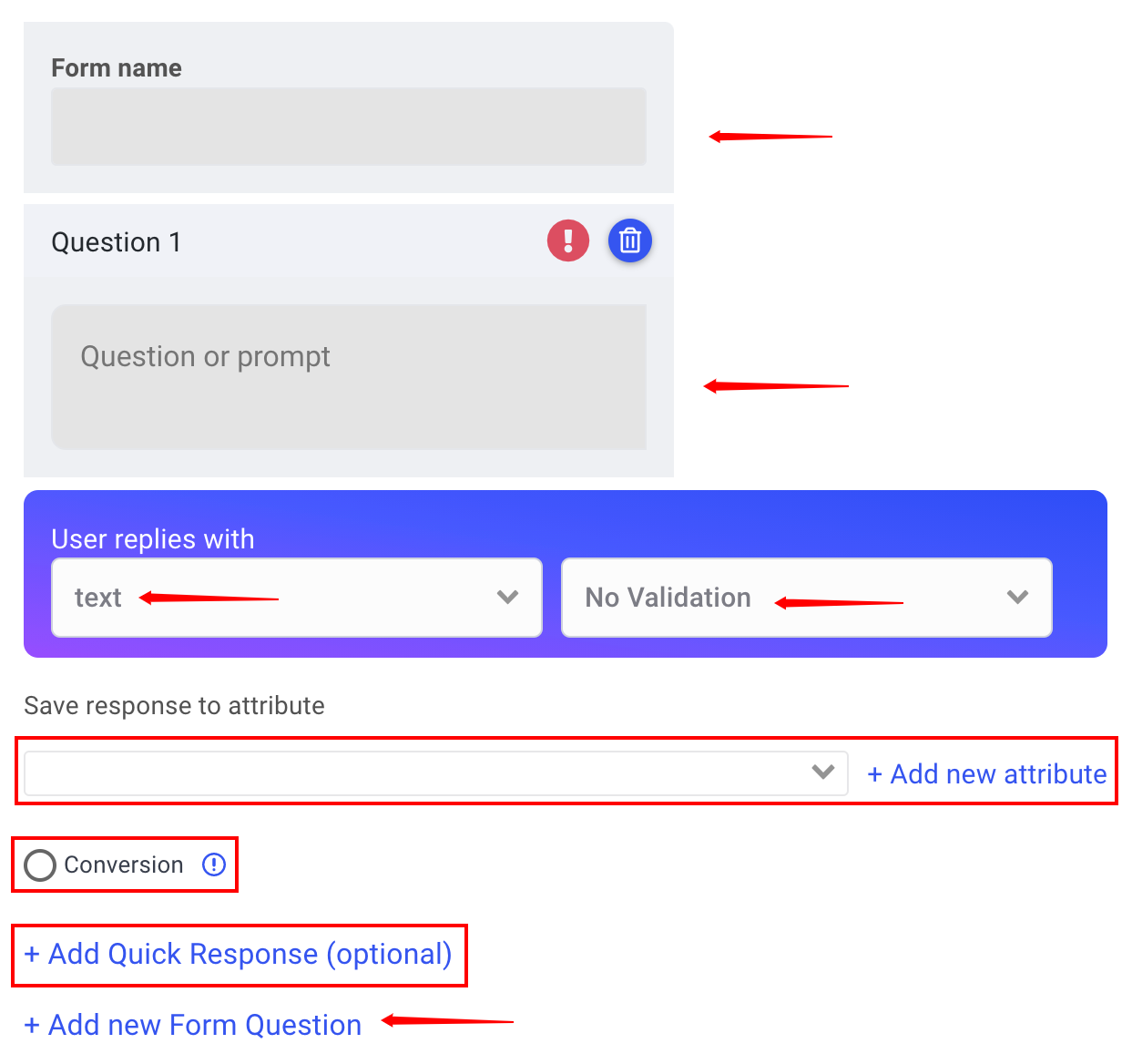Form Widget
Video Overview
If you have a series of questions you want to ask right after another then the form widget is a fast way to do that. The form widget is very similar to the quick question widget with a few minor differences.
The first thing you want to do is name the form. After you name your form you will ask your question and then choose how you want the user to reply.
- Text
- Multiple Choice
- Phone
You can then choose to validate the information that is entered. You cannot do this with a quick question widget. The validations that you can choose from are as follows:
- No Validation
- Number
- Phone
- Emails
- Url
Next you will want to add an attribute or choose an existing one. Attributes are how you segment and build audiences.
The Conversion option is what you will choose when you want to mark the form as a conversion. So let's say if you get their number and email you can then mark that as a conversion. Conversions can be seen in the bot analytics.
Now if you want to add a "Quick Response" after each question you can. Something like, thanks for answering or we only have a few more questions. Adding quick responses enables you to make your form more interactive.